Field
In order for DigitalGenius flows to automate ticket responses we use a combination of a macro and a custom field.
A common pattern for automation is the following:
- Flow template action will generate the text to be automated
- Flow action/subflow will populate a custom field with the text to be automated
- Flow action/subflow will apply a macro that references the custom field using Zendesk liquid syntax
This pattern allows you to use the macro to send a custom response while performing other actions such as updating tags and ticket status.
In this section we will create a custom field so it can be used as a placeholder to store the automation text that can then be pulled into the macro using liquid syntax.
Create Field
In your Zendesk account go to Admin > Manage > Ticket Fields > Add field.
For this field, select Text field type and give it a name such as "DG Automation Text".
Make sure that for Permissions it is set to Agent only.
Keep other settings as is and Save the field.
Get Field ID
Once the field is saved you should see it in the list of active fields. Take a note of the Field ID for the newly created field as you will need to use it when creating the macros and configuring the flow.
Update the Flow
Now that we have the ID of the custom field we need to update the main flow to use this field. Go to DigitalGenius dashboard and open your main flow.
Click the Edit button to start making changes.
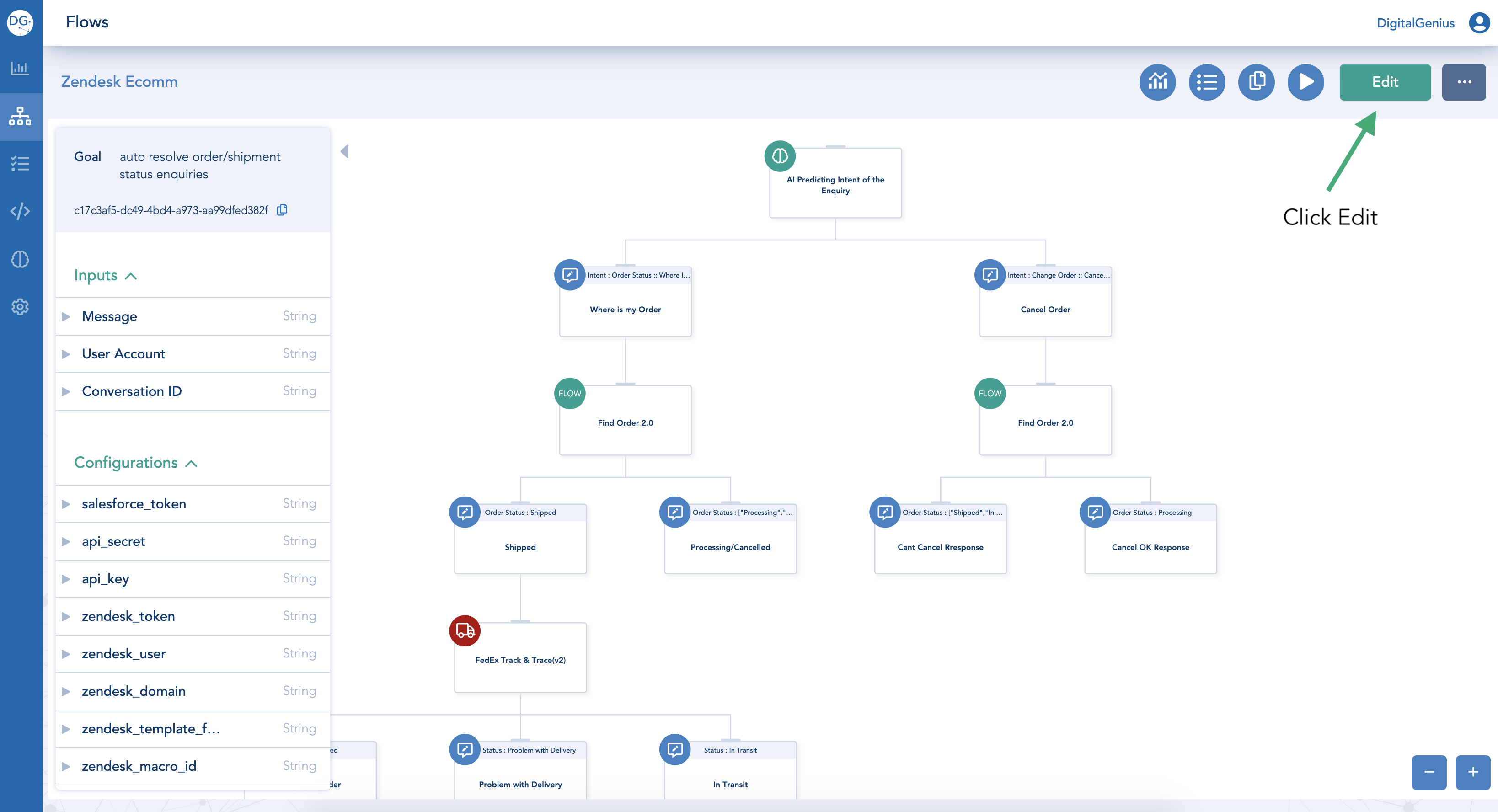
Click Edit
In the list of configurations find or create a configuration called zendesk field and set its value to the ID of the field you created earlier. Then, Save the flow.
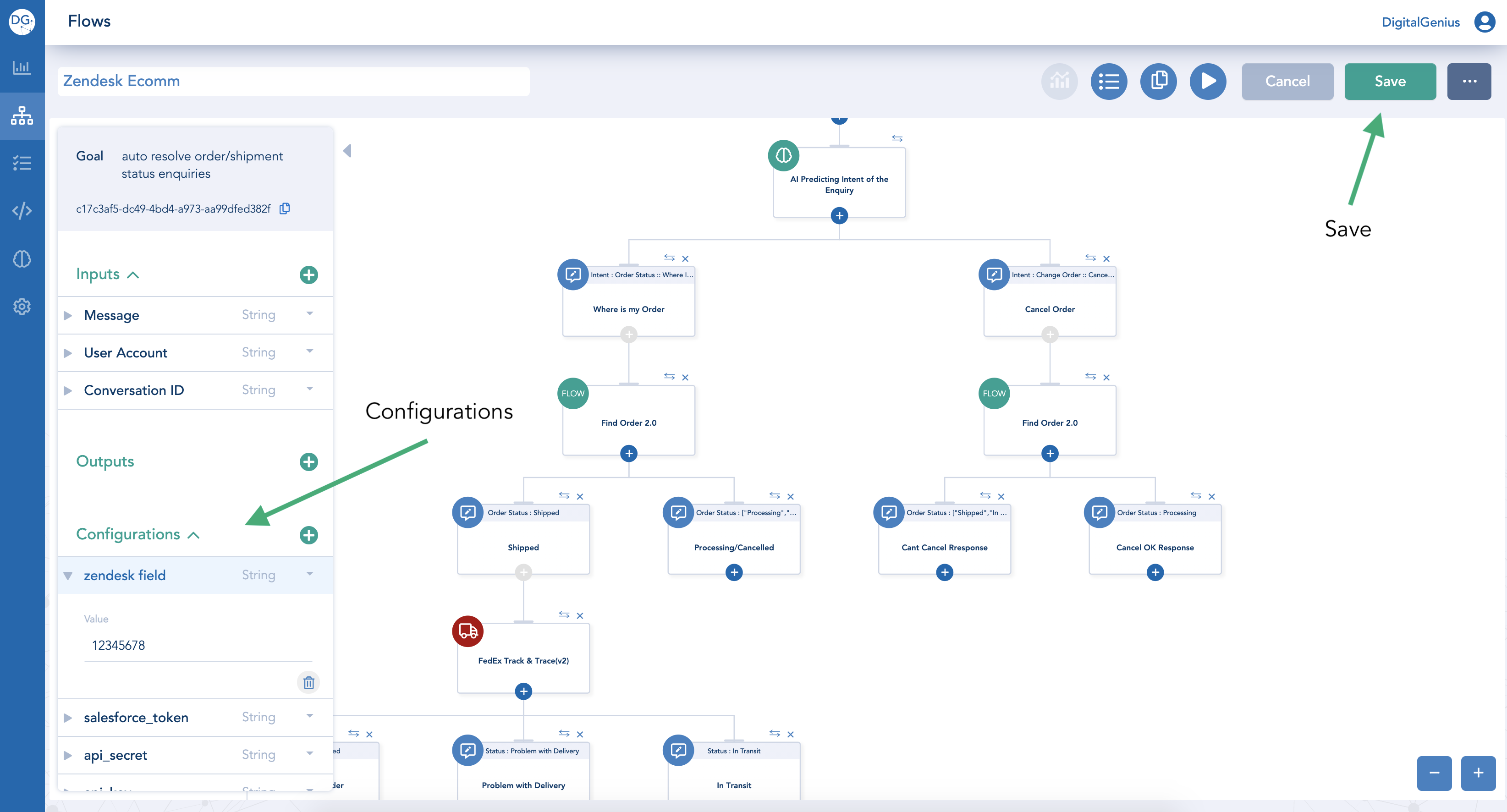
Update zendesk field configuration and Save
Updated over 1 year ago
