Flow Interface
Flow Builder is the interface where you build visual flows that perform various automations.
A common use case is to use an AI driven flow that would understand customer's enquiry and then retrieve relevant information from various systems, apply some best practice processes and perform actions that would resolve customer service enquiry to make the customer happy.
Thus a flow is a sequence of steps, called activities, that represent the automation process. An activity can be an action from a standard library, another flow, a template with dynamic placeholders or a decision that branches out the flow into different paths depending on which conditions are matched.
You would use the Flow Builder when you need to add new use cases, configure integrations to other systems, adjust template responses or update business logic.
Navigating to Flow Builder
To open the Flow Builder you need to first go to the Flows section. Click on the Flows icon on the left side navigation bar.
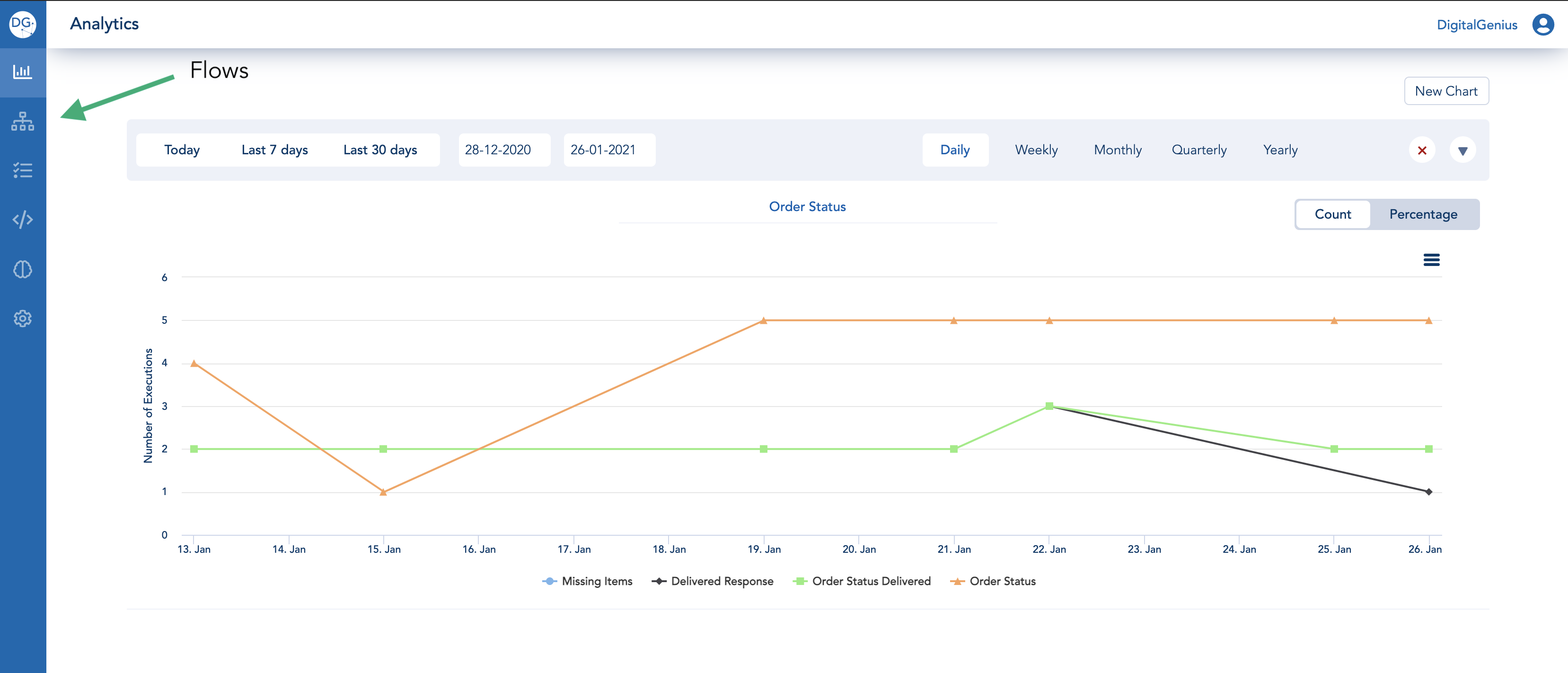
Navigate to Flows
Once you are in the Flows section you should see a list of flows on your account. Don't worry if you don't have any flows yet, you will be able to create one.

Flows
Open one of the flows in the list or click on the New Flow button to create a new one. This will take you to the Flow Builder for the flow you selected/created.
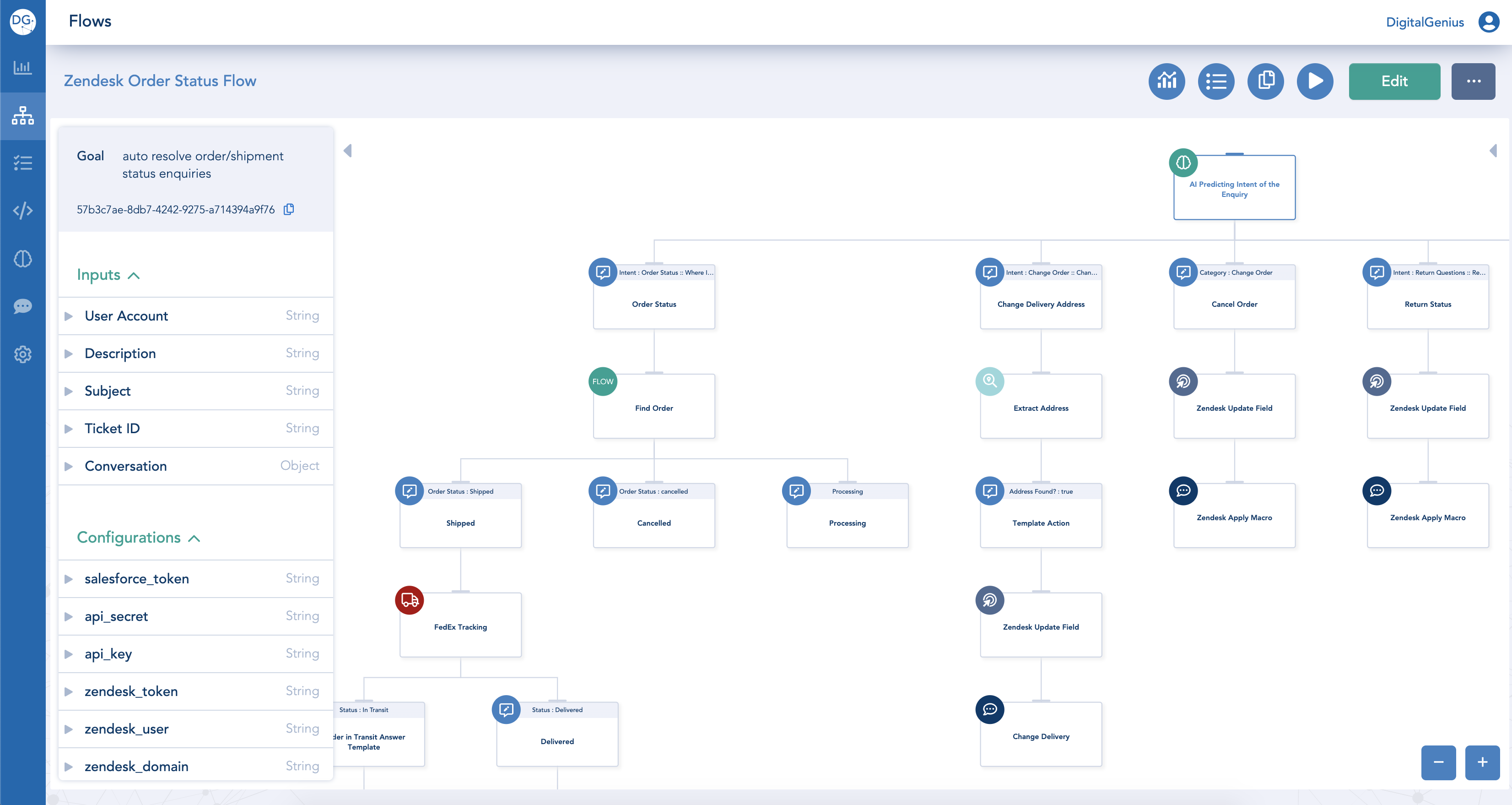
Flow Title
In the top left corner you will see the name of the flow. You can easily update it by entering Edit mode and then writing the new name directly in the name text line. Don't forget to Save before leaving.
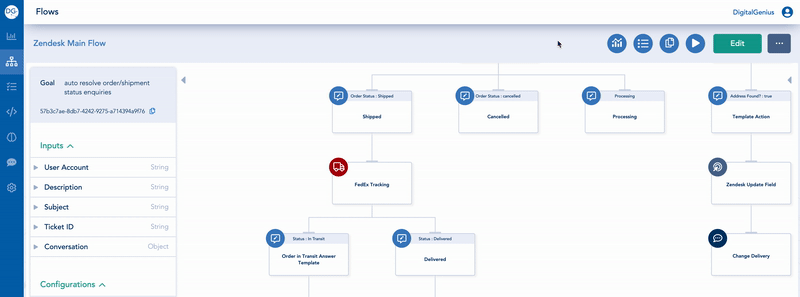
Flow Canvas
The Flow Canvas is where you can navigate your flow tree.
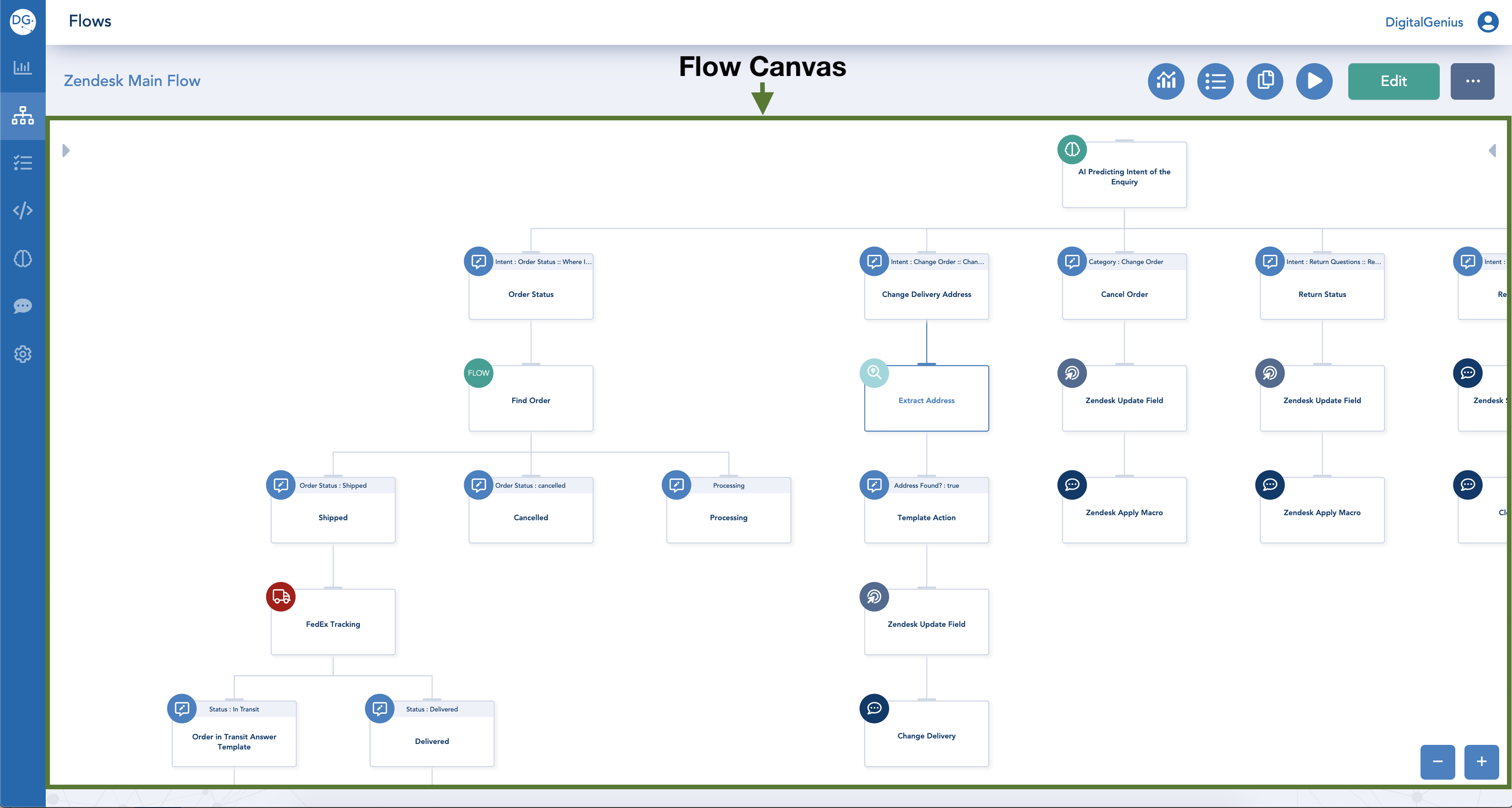
You move around the canvas by dragging it and you can zoom either by using your mouse or by clicking on the the plus/minus buttons at the bottom right corner of the canvas.
Flow Panel
Flow Panel is left side panel used for configuring flow parameters that are accessible to all the activities in the flow.
As you click on different activities in the flow, the flow panel will remain unchanged.
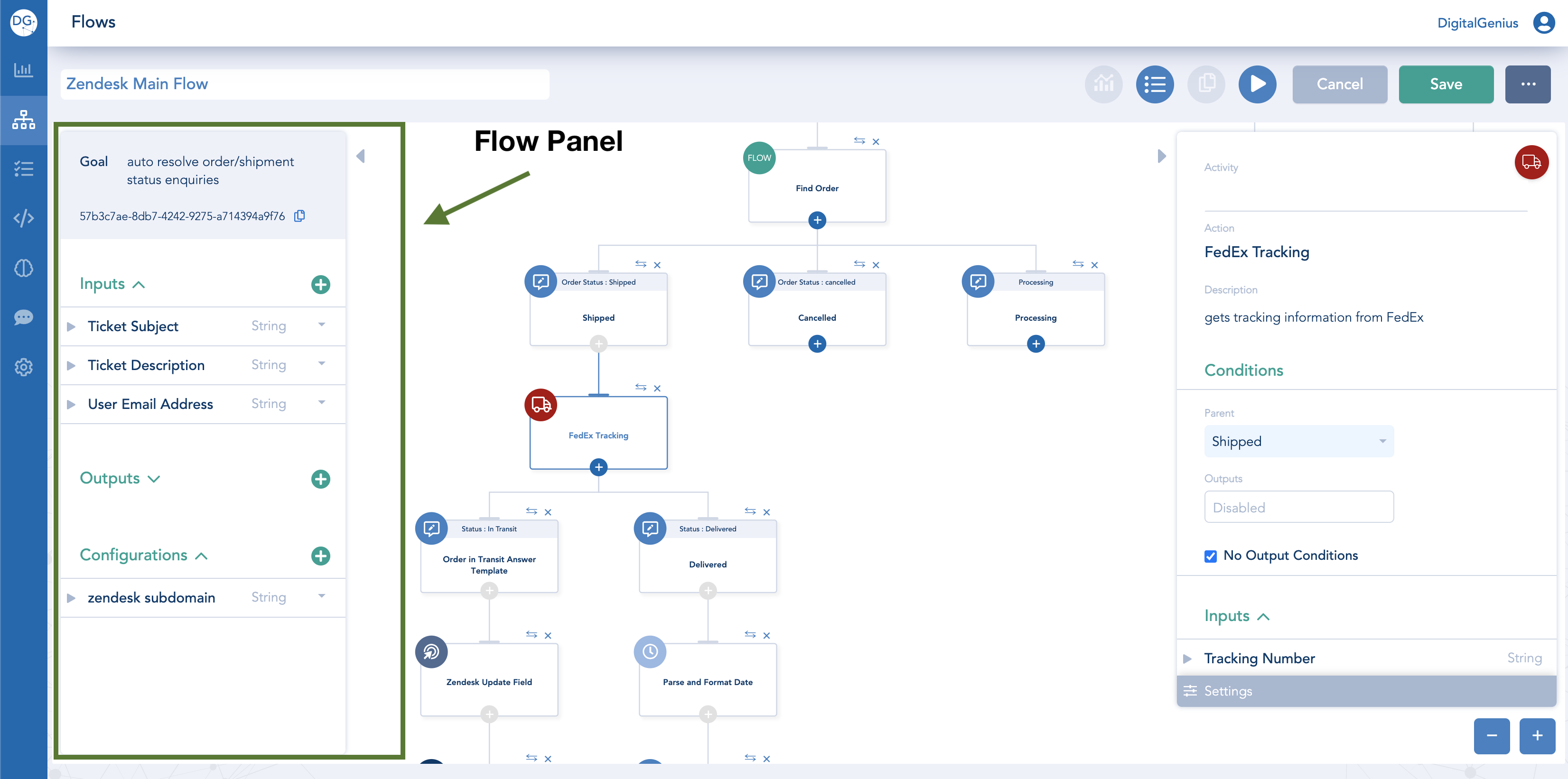
You can collapse the Flow Panel when you don't need it by clicking on the arrow next to it. Check more about the Flow Panel.
Activity Panel
Activity Panel is the right side panel which is used for configuring a specific activity and is therefore contextual to the activity you select. On the activity panel you can perform the following actions: change the name of the selected activity, provide inputs into the activity, setup logical conditions for a particular path.
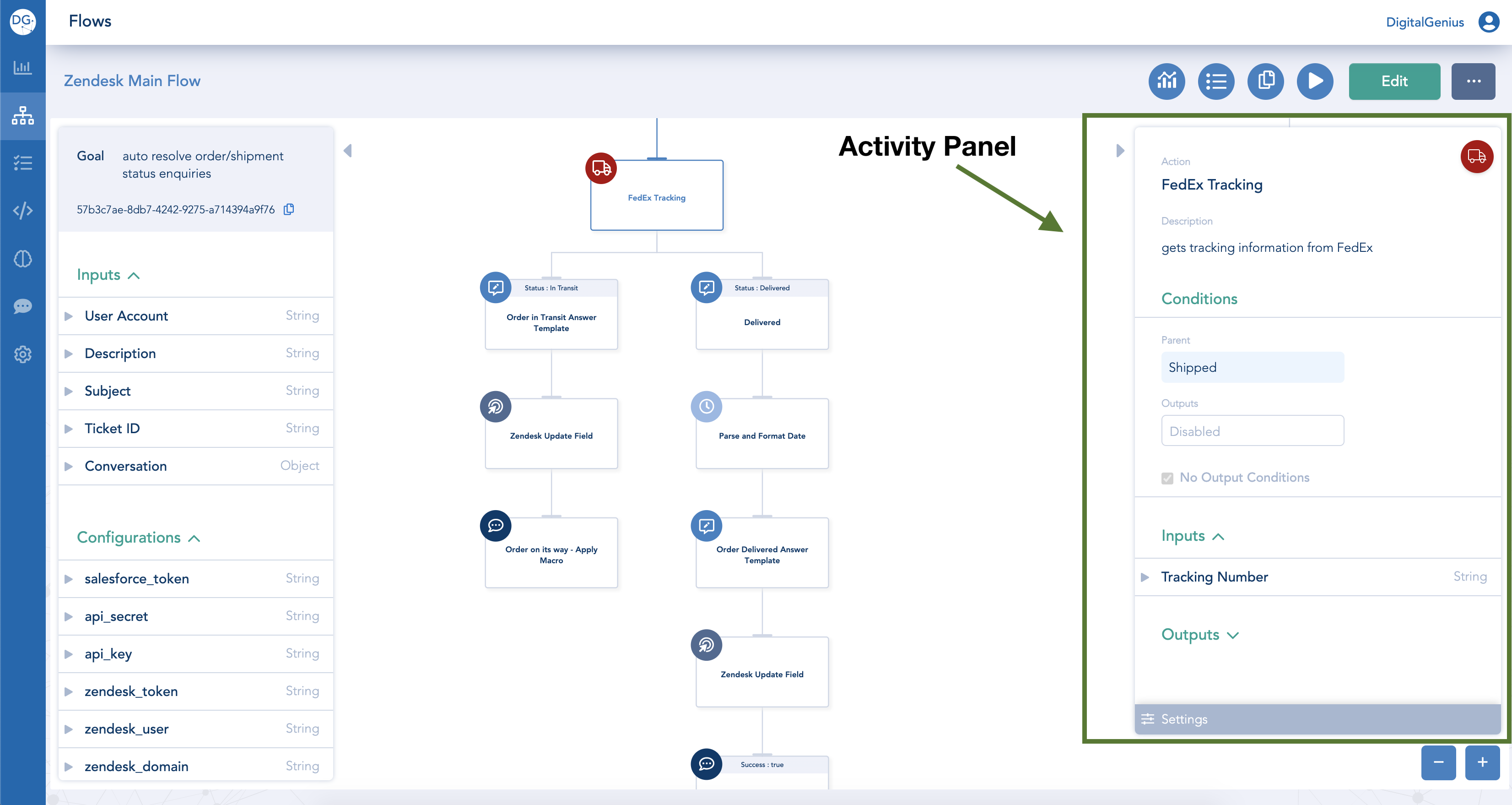
You can collapse the Activity Panel when you don't need it by clicking on the arrow next to it.
Check out more about the Activity Panel.
Flow Buttons
Flow Buttons are located at the top right corner. You can use the buttons to switch between Edit and View mode, make a copy of the flow, enter Insights mode, run or test the flow, etc.
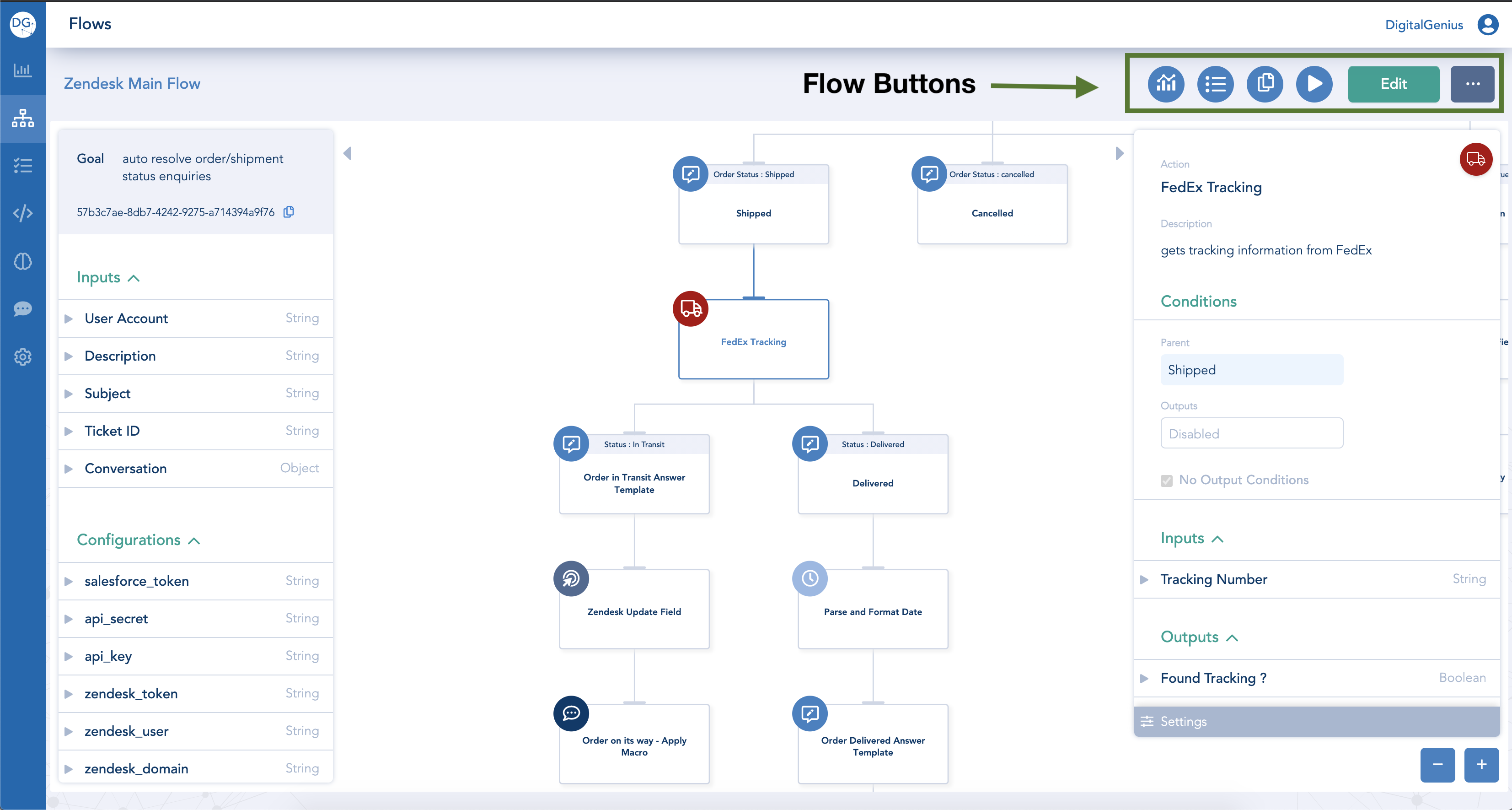
Check out more about the Flow Buttons.
Updated about 1 month ago
