Gorgias
OAuth integration with Gorgias
The following two steps will guide you on how to integrate Gorgias with DigitalGenius.
Step 1. Create the connection on DigitalGenius dashboard
From your DigitalGenius dashboard go to Modules section and click on the Gorgias module. Click on Add Connection.
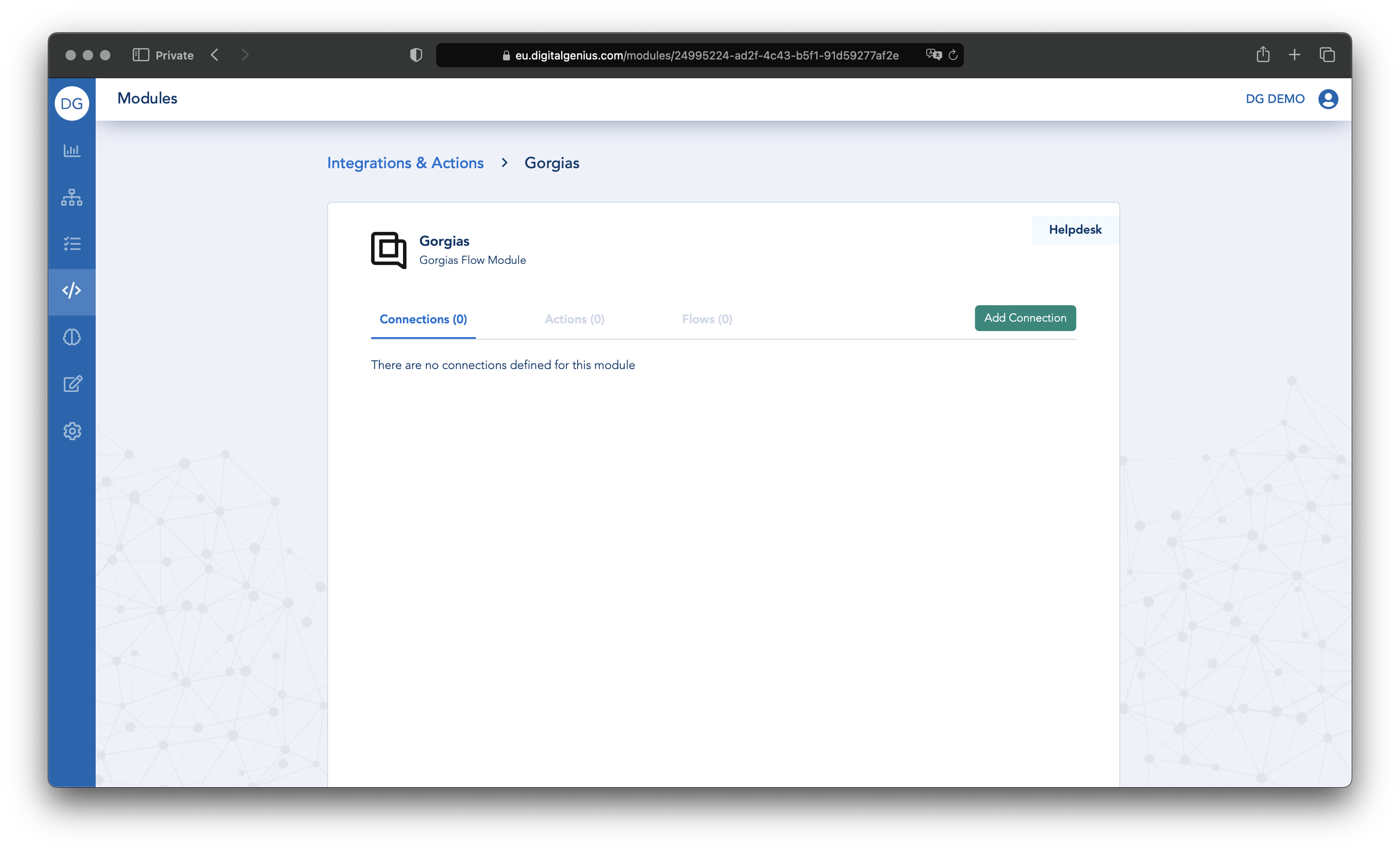
Click on Add Connection
Install DigitalGenius app from Gorgias app storeYou will be redirected to the same page with the subdomain automatically filled if you click on the
Installbutton for DigitalGenius app in Gorgias app store.
Fill out the Name field for the new connection and then the Gorgias subdomain field.
Click on the Connect button.
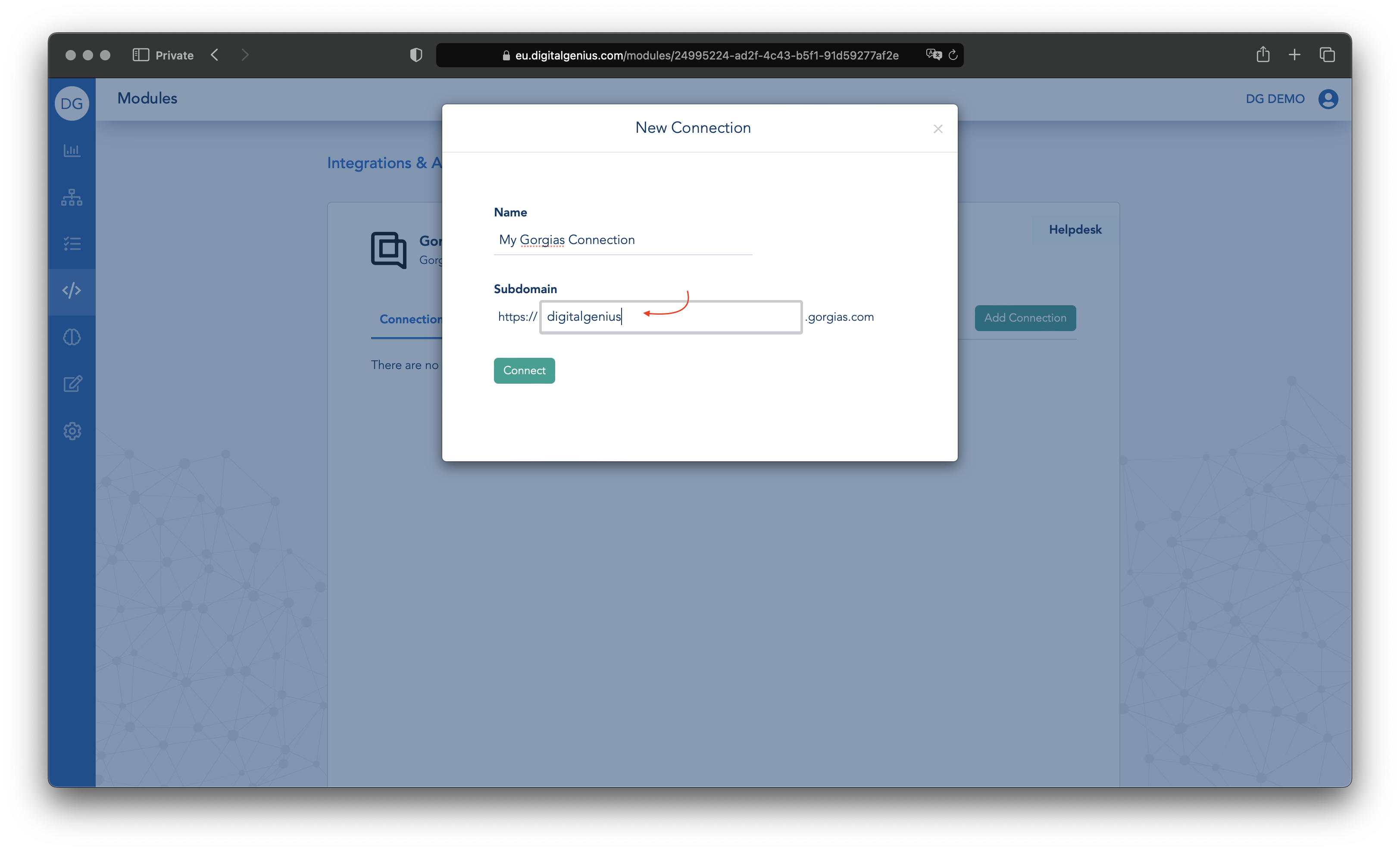
Click on Connect
Step 2. Authorize and test the new Gorgias connection
You will be asked to authorize the connection. After confirming it, you will be redirected back to the Gorgias Modules page where you can test your new DigitalGenius connection to Gorgias.
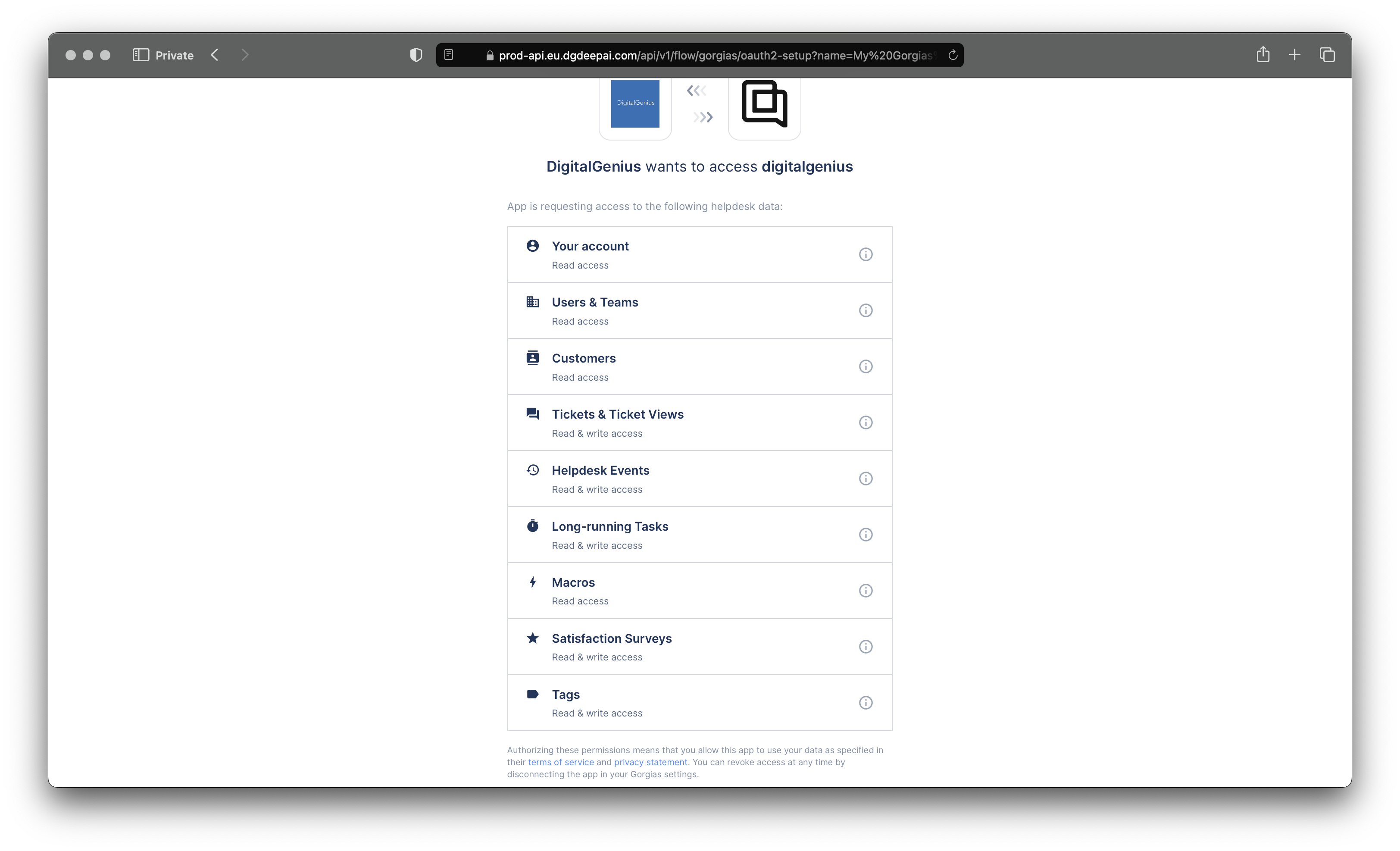
Click on Authorize app
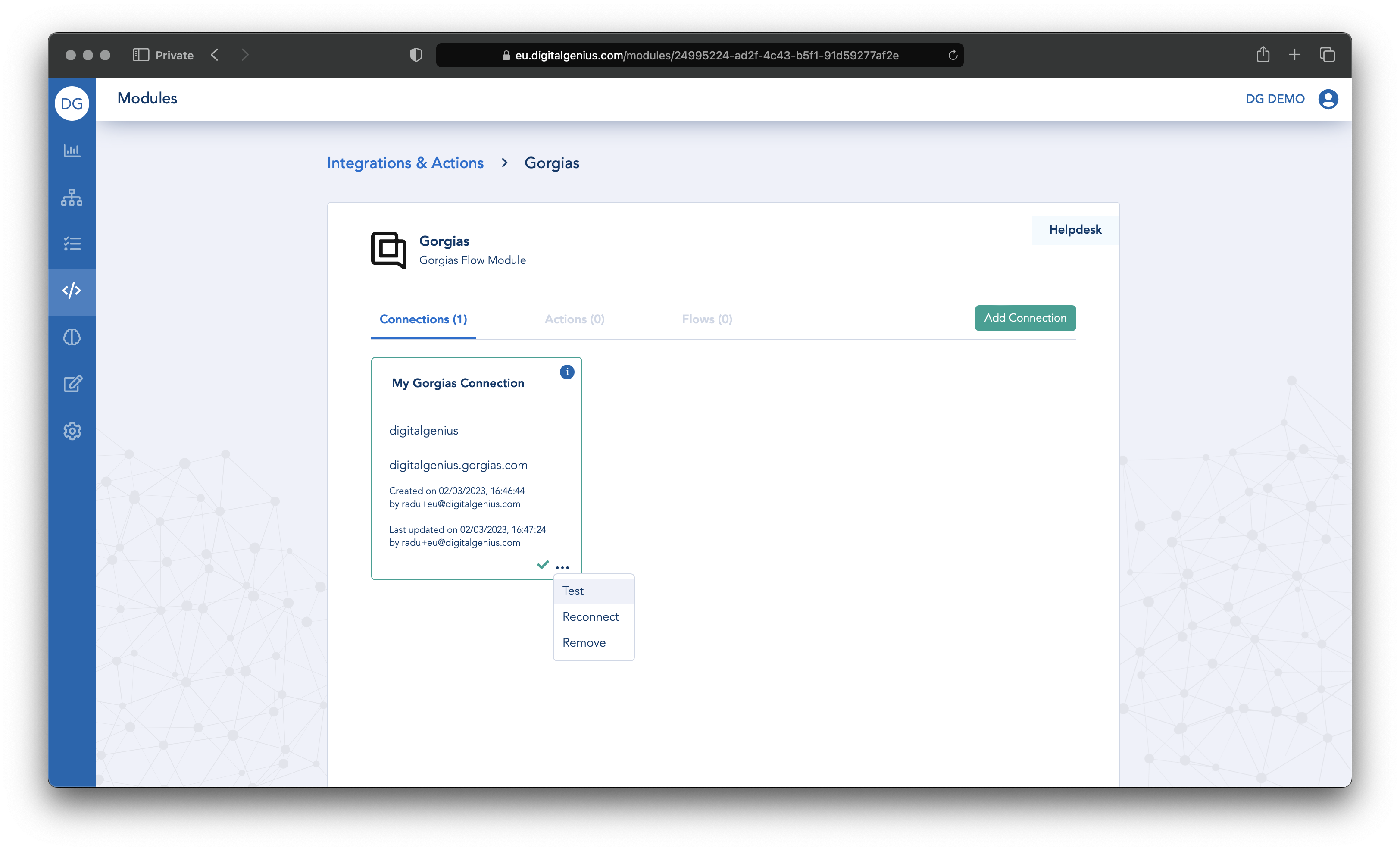
Test the connection
If everything was set up correctly you should see a green check mark.
Updated 2 months ago
