View vs Edit Mode
When you open a flow you will be in the view mode. This means you will be able to see everything but you won't be able to make any updates. In order to make any changes to the flow you need enter the Edit mode by clicking the Edit button at the top right corner. While you are in the Edit mode your changes are not affecting the actual flow, behind the scenes you are working on a draft. Once you are done making the updates then you can save them using the Save button. This will publish the changes to the live version of the flow and you will go back to the View mode.
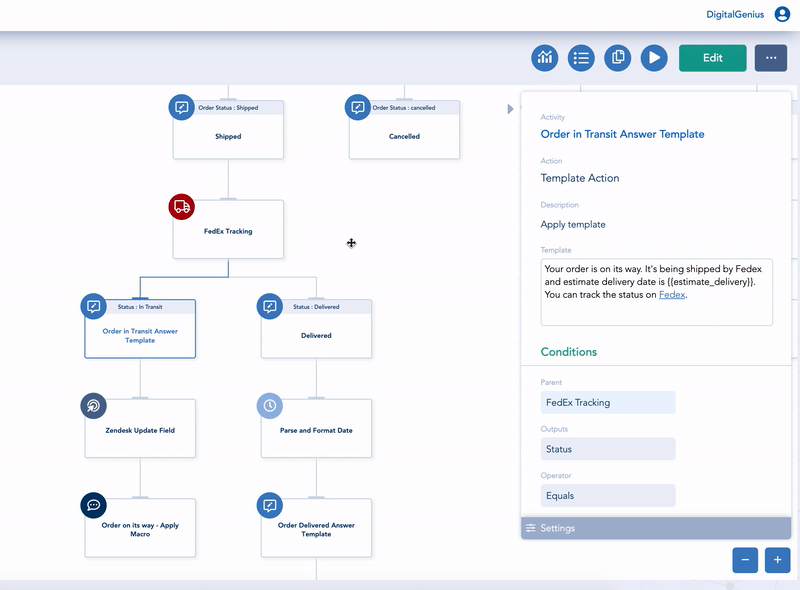
If you try to save a flow when some required information is missing then your save will be rejected and you will get an orange warning. The activities that are not completed will be highlighted in orange. Also any activity inputs missing the required information would be expanded. The Save button would be disabled until you complete the missing information. Once all required information is provided the Save button will become available again, the orange warning will go away and you can Save your flow then.
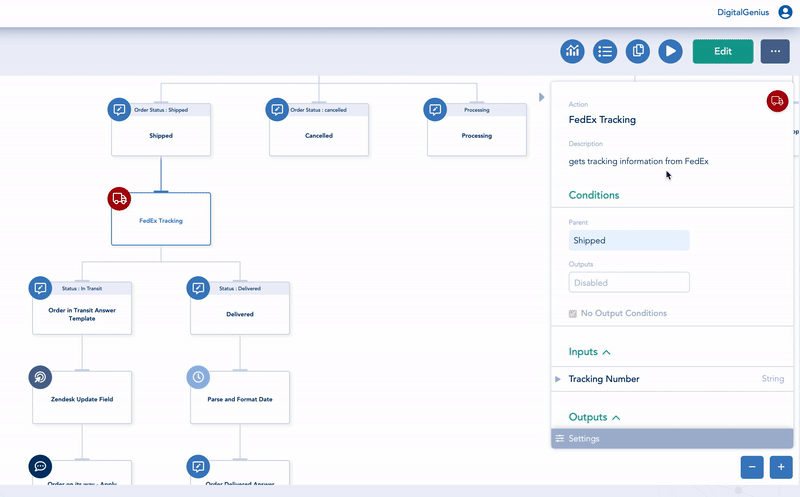
Save OftenWe advise you to Save often to avoid losing your work.
Updated 2 months ago
