Create Function
Go to Setup and open Functions.
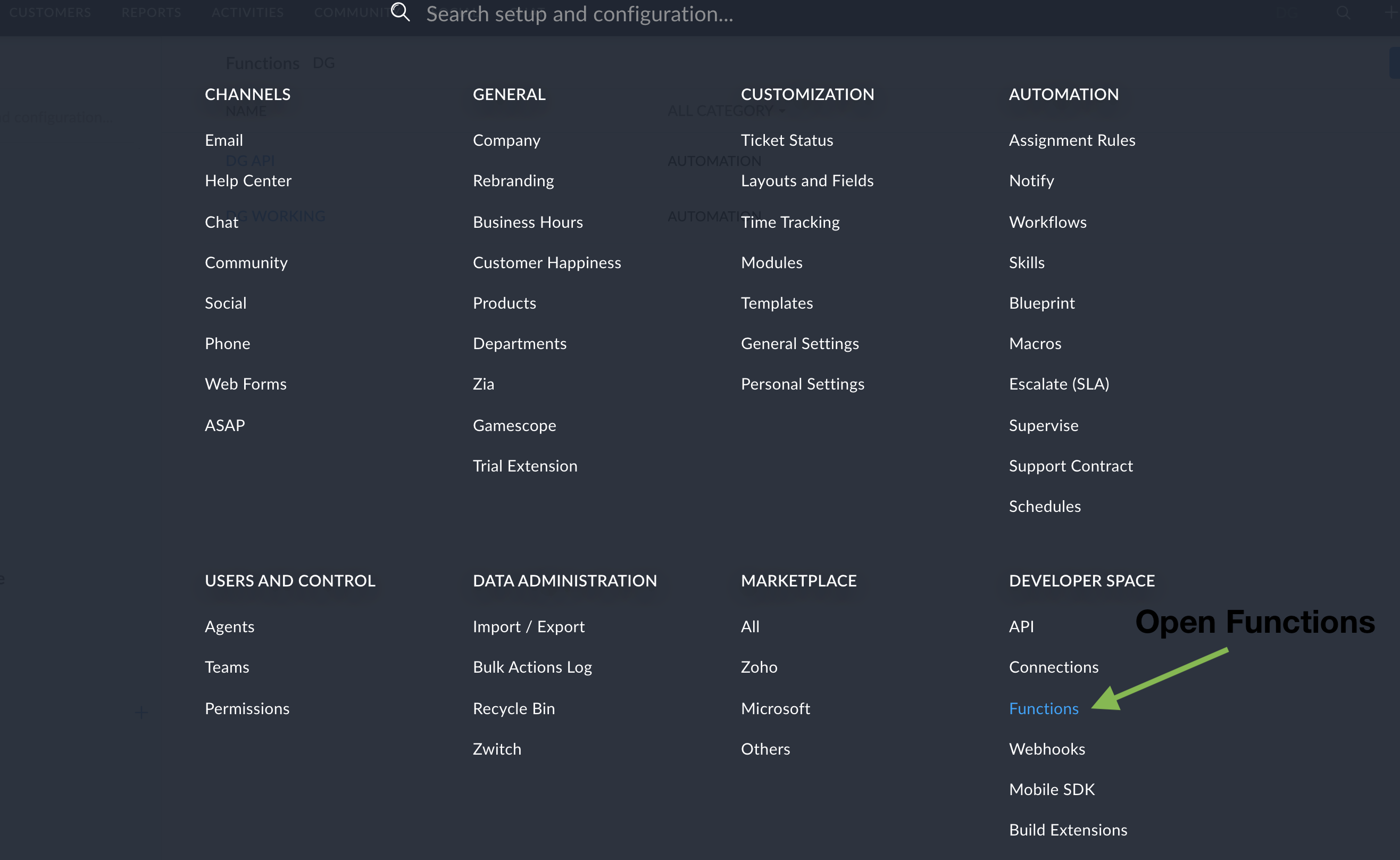
Open Functions
On the Functions page click New Function and you should see the following interface to set it up.
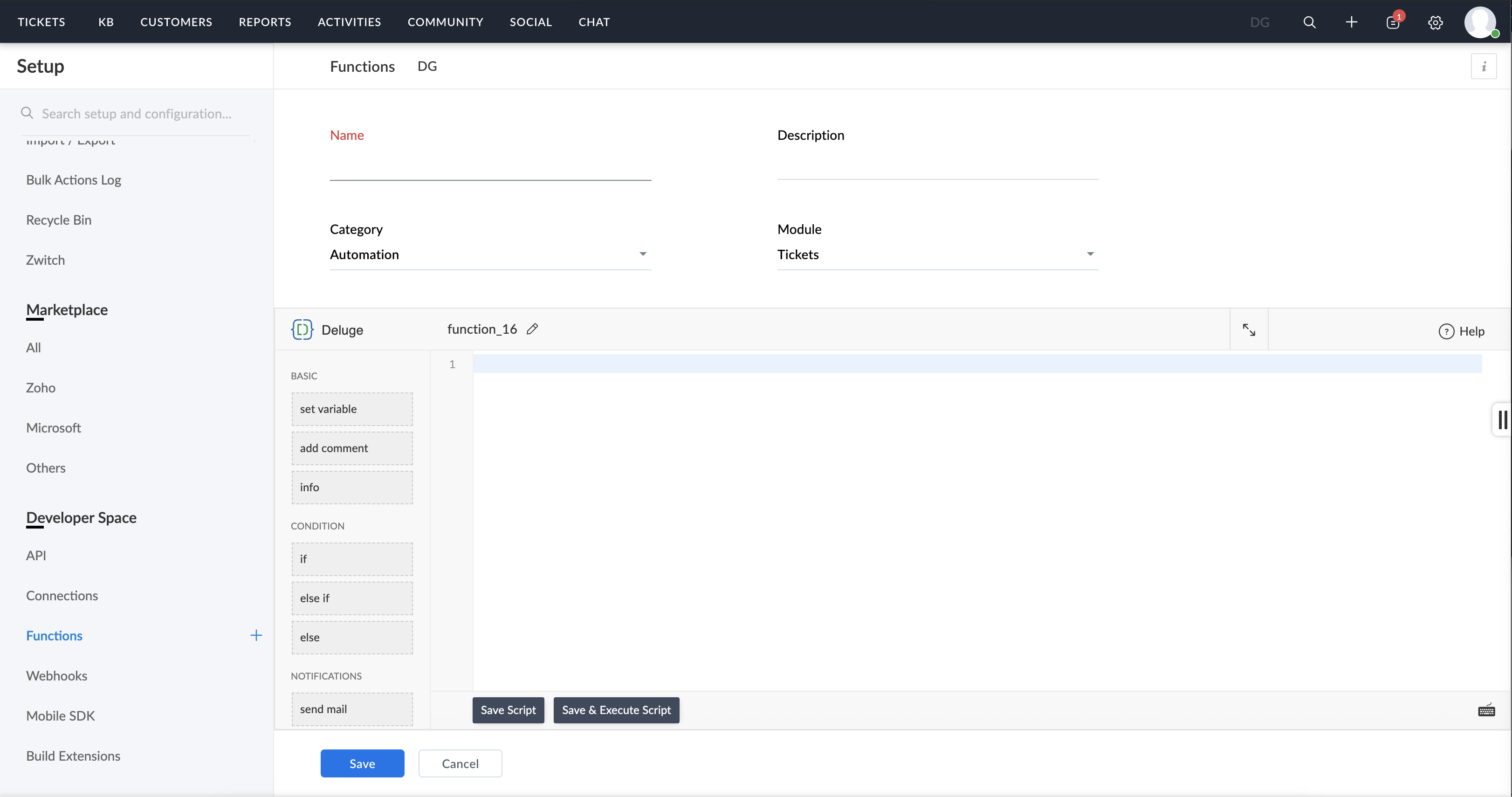
Add a Name such as DigitalGenius. Next click on the pencil to add some arguments to the function.
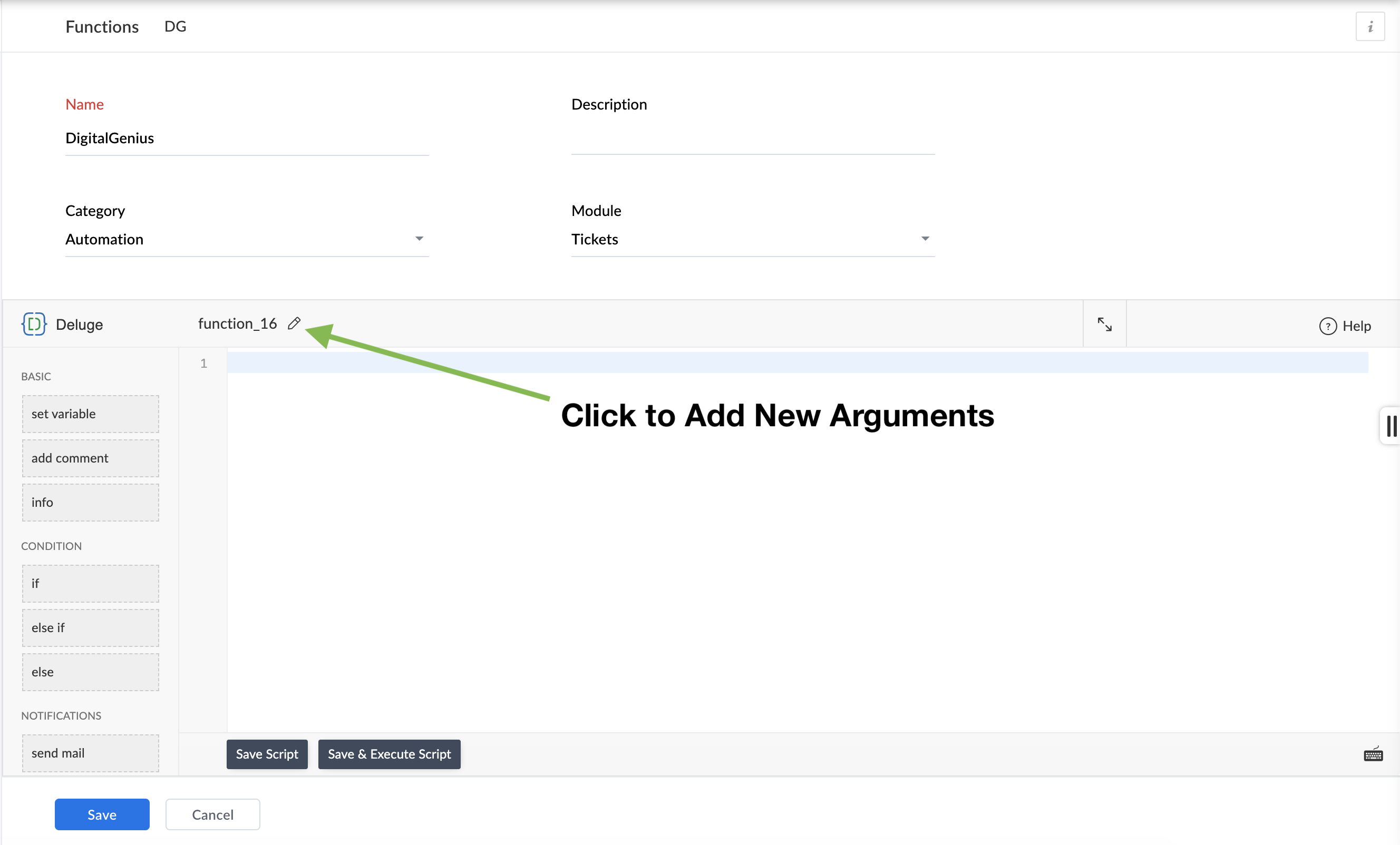
Add the following arguments.
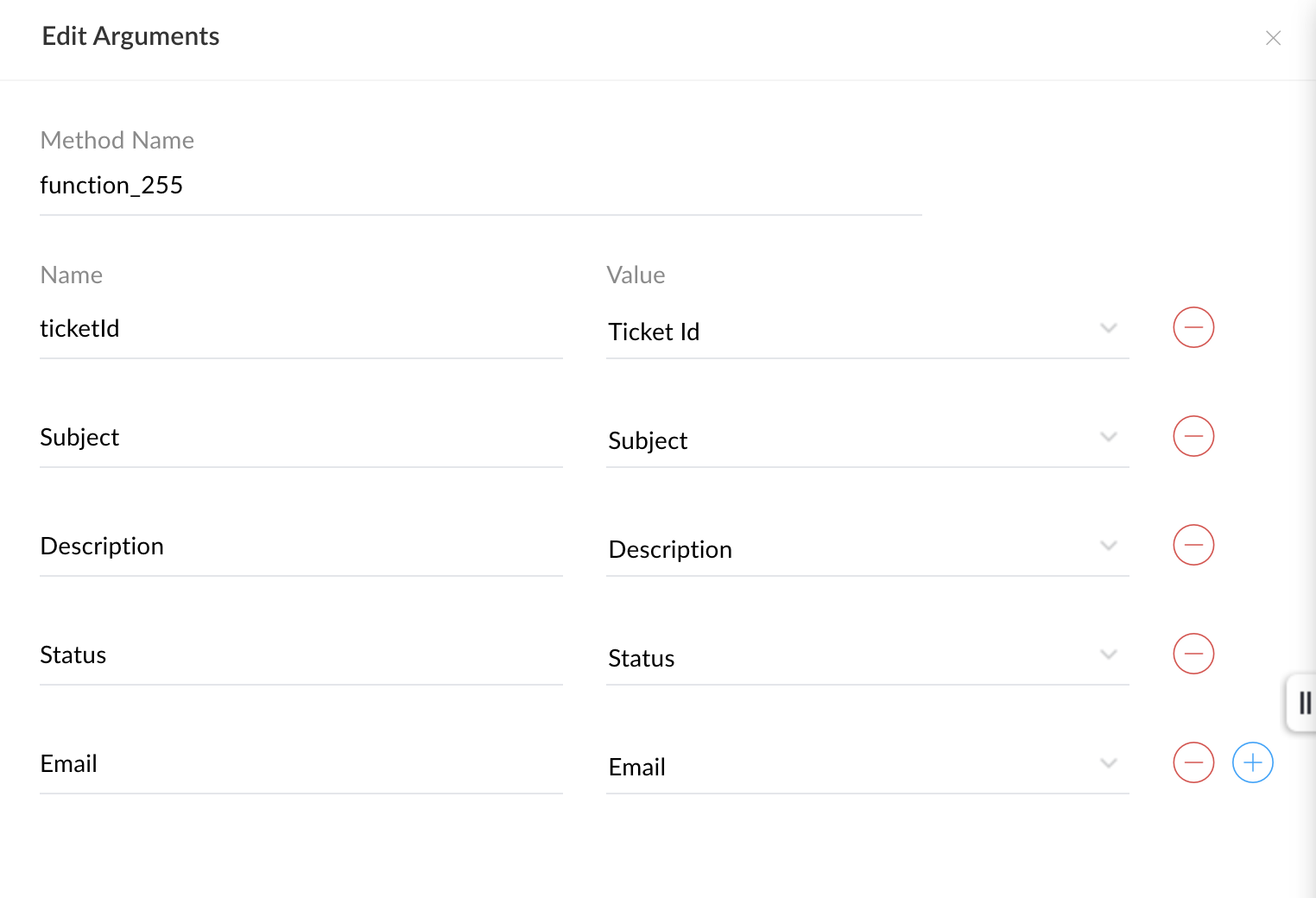
After adding the arguments add the following to the script text, but replace FLOW_ID with the ID of your main flow.
// Create a map that holds the values of the new contact that needs to be created
inputs = Map();
inputs.put("Id",ticketId);
inputs.put("Subject",Subject);
inputs.put("Email",Email);
inputs.put("Description",Description);
headers = Map();
headers.put("Content-Type","application/json");
data_info = Map();
data_info.put("action_id","__FLOW_ID__");
data_info.put("inputs",inputs);
response = invokeurl
[
url :"https://flow-server.us.dgdeepai.com/execution"
type :POST
parameters:data_info.toText()
headers:headers
connection:"digitalgenius"
];
info response;For example if the ID of your main flow is 12345 then add the following:
// Create a map that holds the values of the new contact that needs to be created
inputs = Map();
inputs.put("Id",ticketId);
inputs.put("Subject",Subject);
inputs.put("Email",Email);
inputs.put("Description",Description);
headers = Map();
headers.put("Content-Type","application/json");
data_info = Map();
data_info.put("action_id","12345");
data_info.put("inputs",inputs);
response = invokeurl
[
url :"https://flow-server.us.dgdeepai.com/execution"
type :POST
parameters:data_info.toText()
headers:headers
connection:"digitalgenius"
];
info response;Save the script and Save the newly created function.
Updated about 2 months ago
What’s Next
