Google Services
1. Create New Project
Open Google Cloud Console Dashboard. Go to Select Project > New Project. Create a new Project.
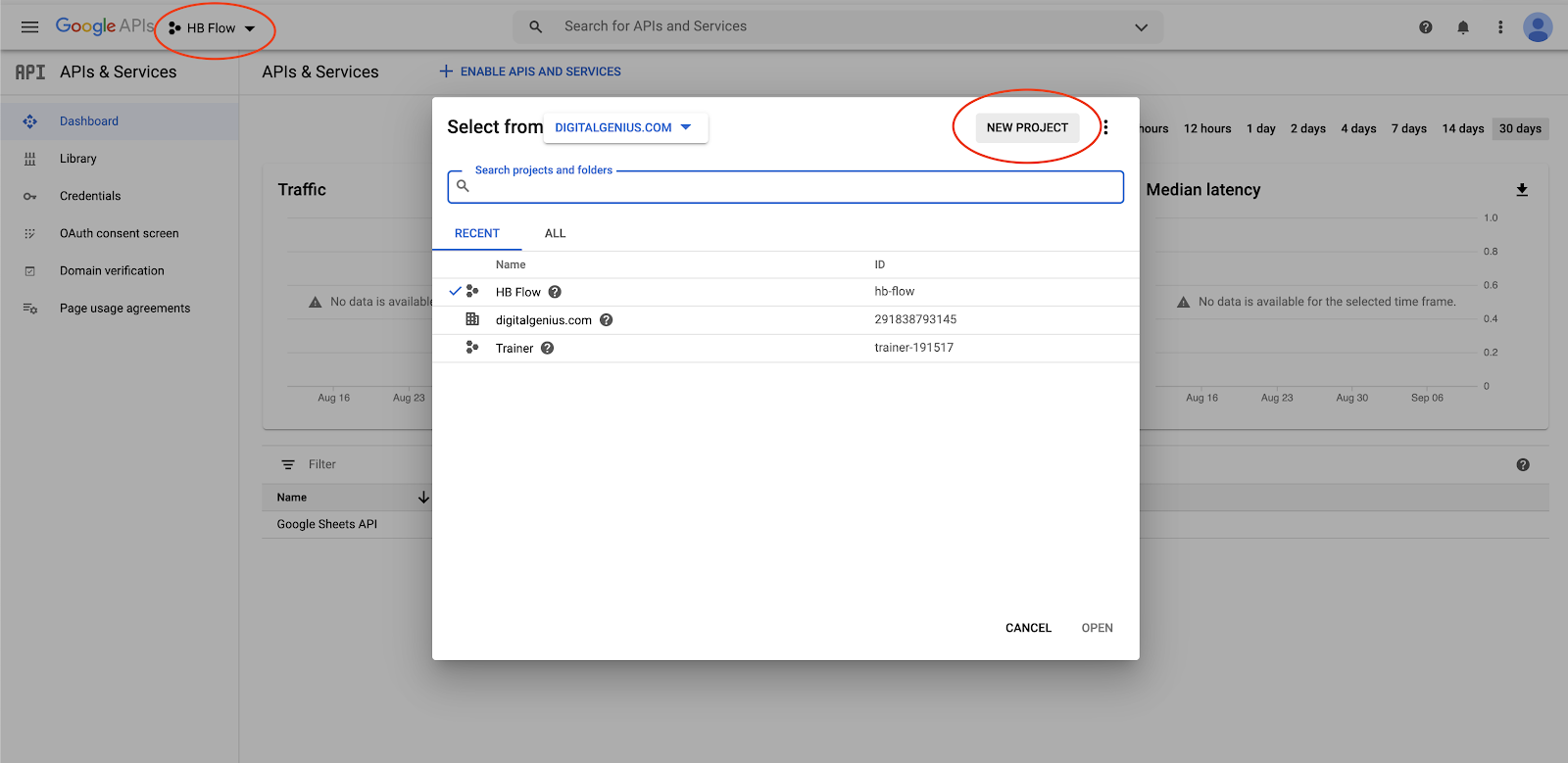
2. Enable Required API
Select the newly created project. Go to Library, search for Sheets/Drive and select Enable.
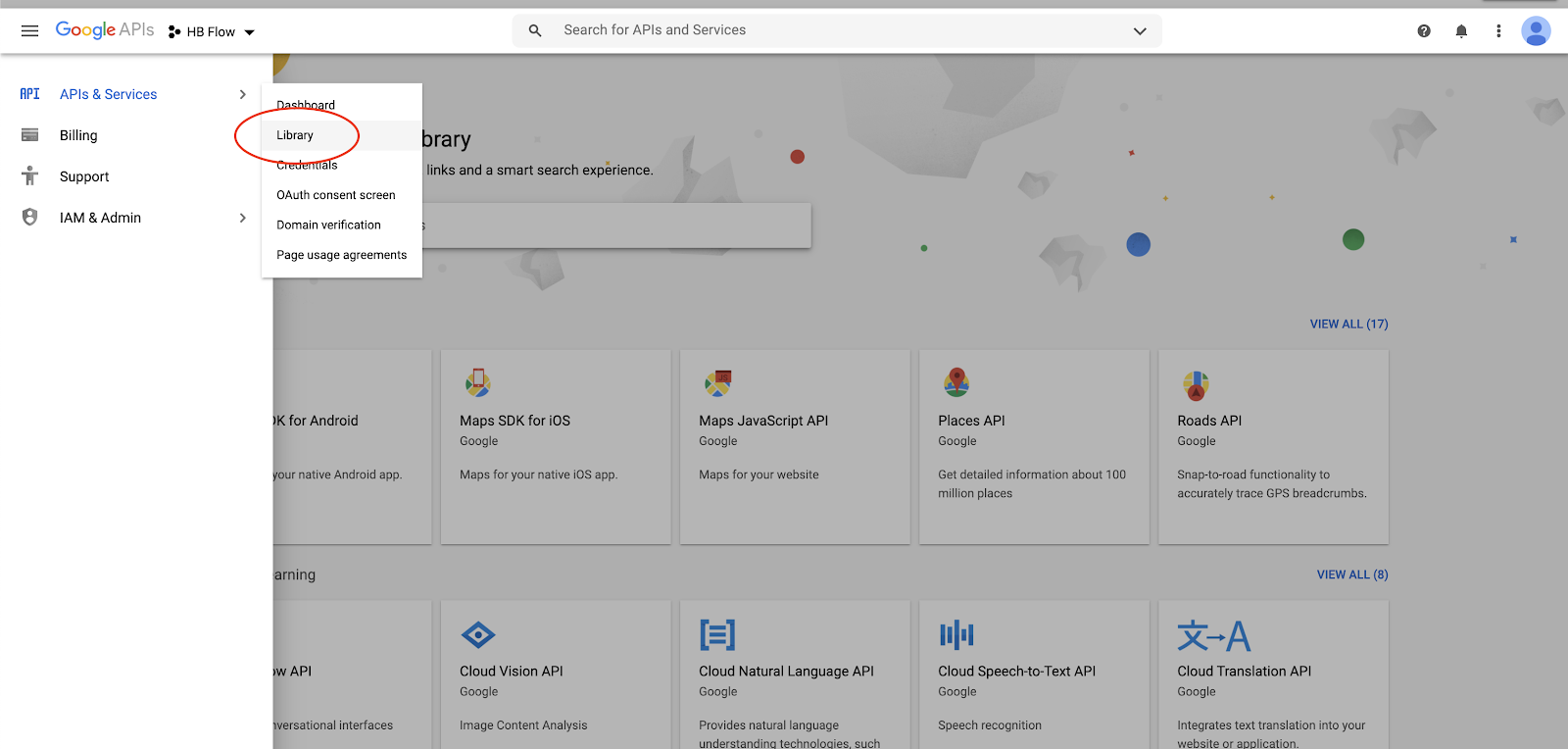
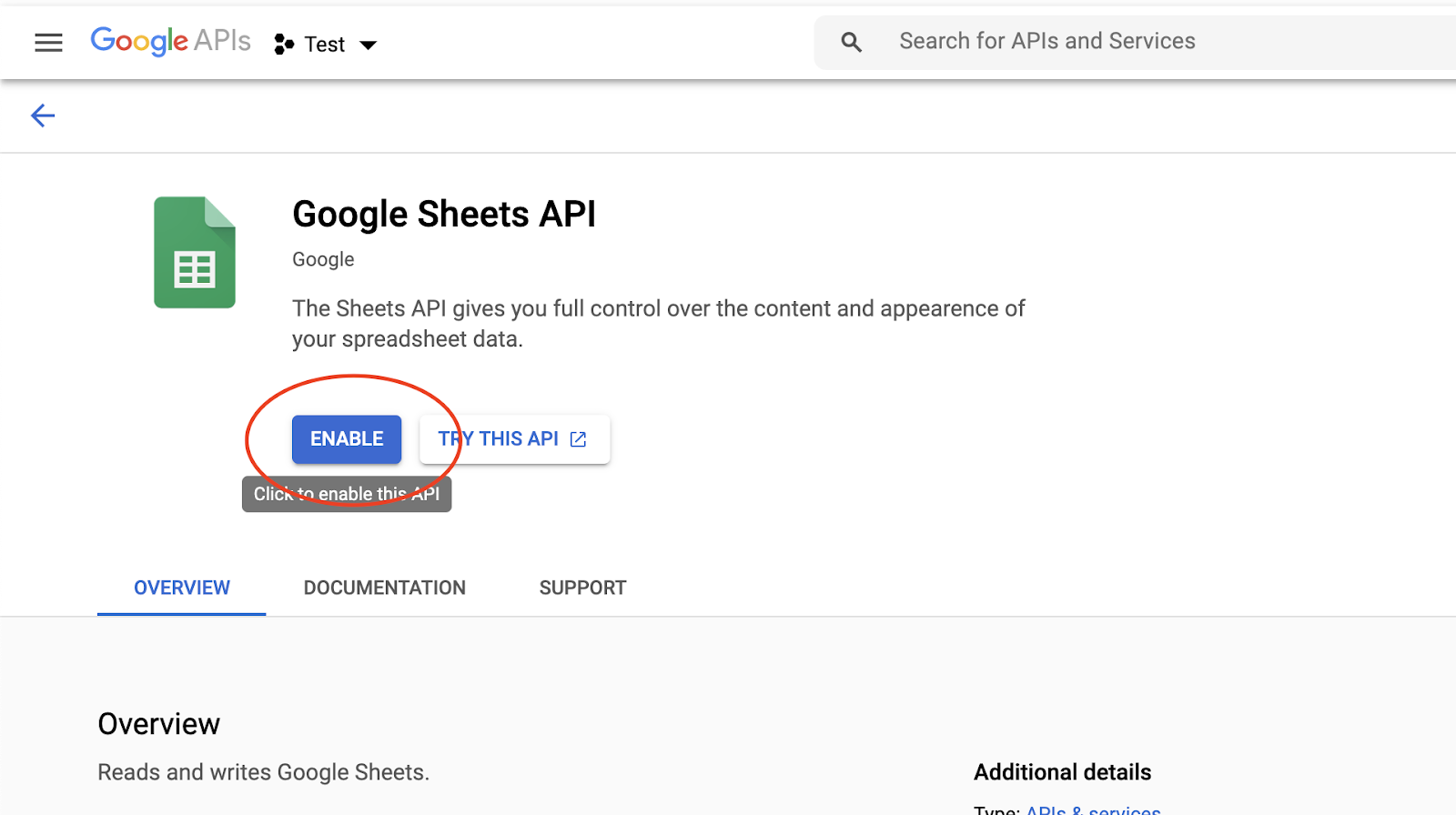
3. Create New Service Account
Using the Navigation Menu go to IAM & Admin > Service Accounts. Go to + Create New Service Account, and after entering the name go to Create. Using the Select a Role navigate to Project > Viewer or Editor, when selected go to Continue, and go to Done on the next page.

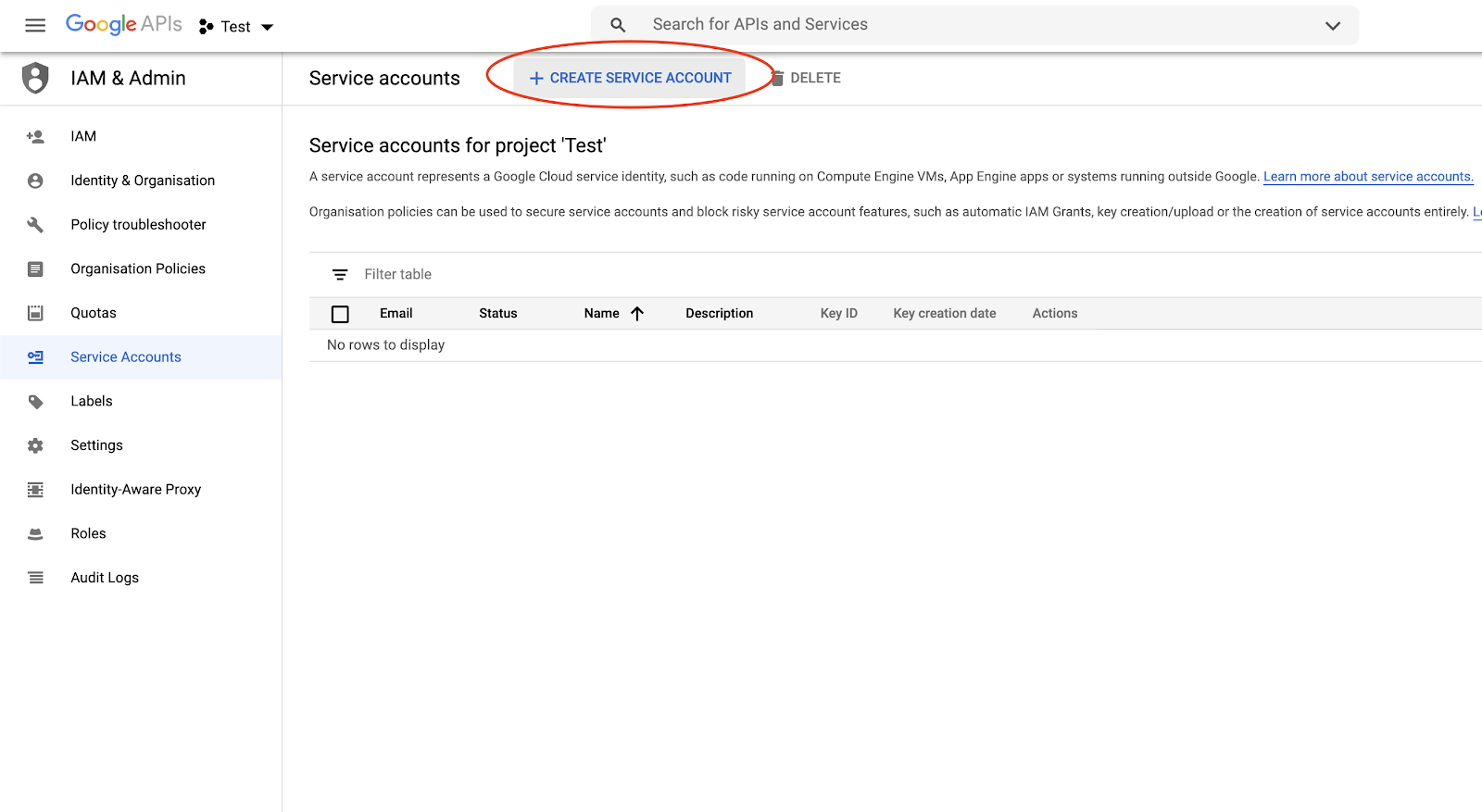
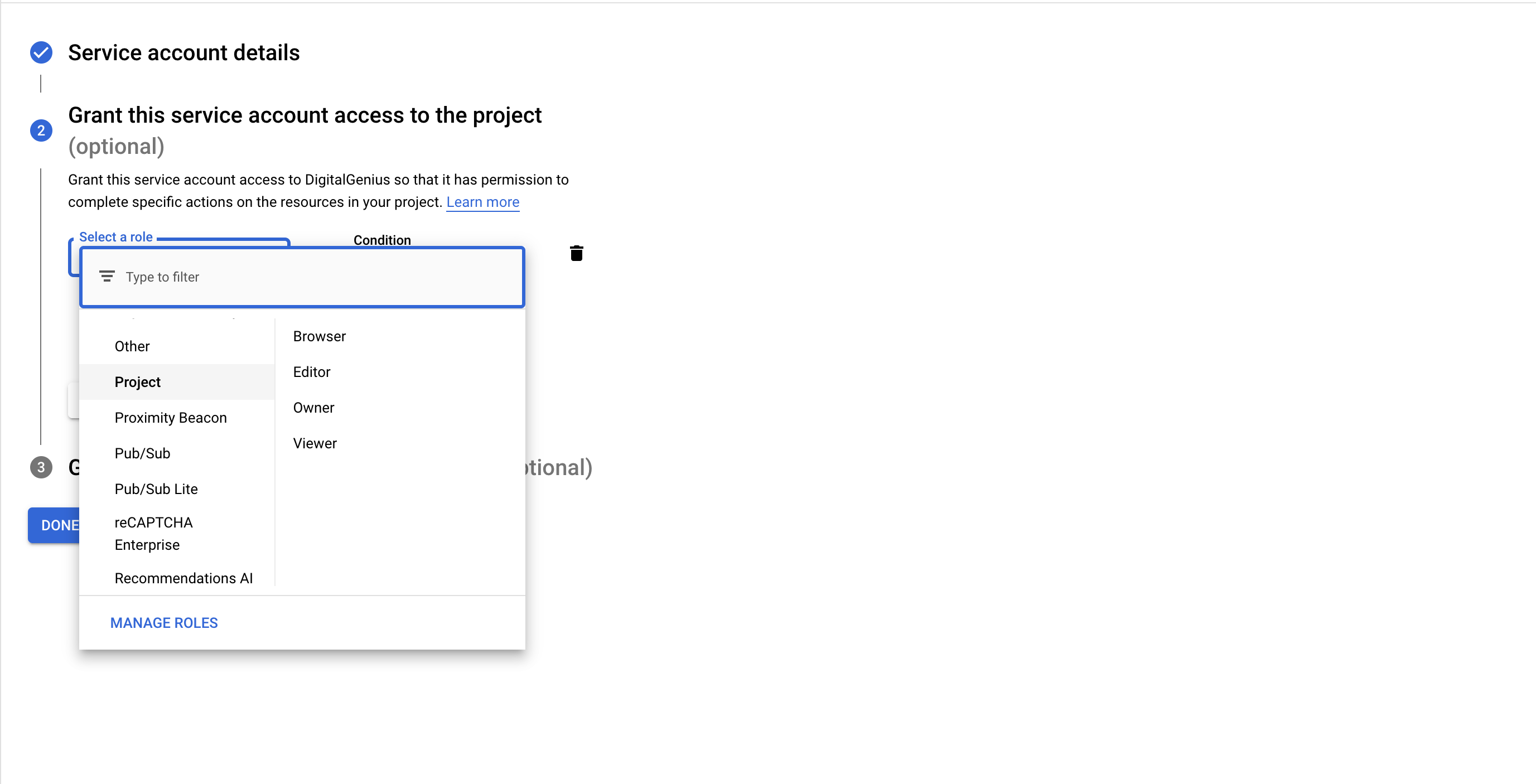
4. Get Credentials
Select the newly created Service Account in the Service Accounts list, and go to Add Key > Create New Key > JSON and go to Create, a json file will download which contains the service account credentials. Copy the contents of this file and paste it in the Credentials input of the action.
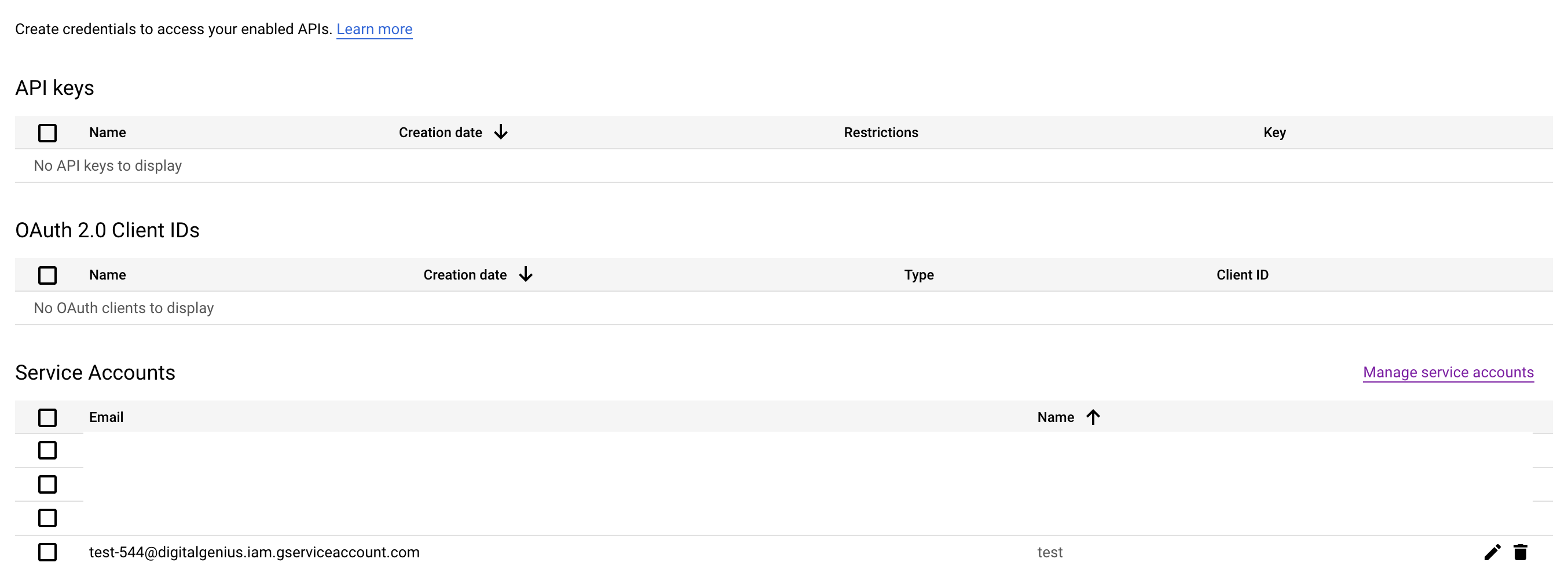
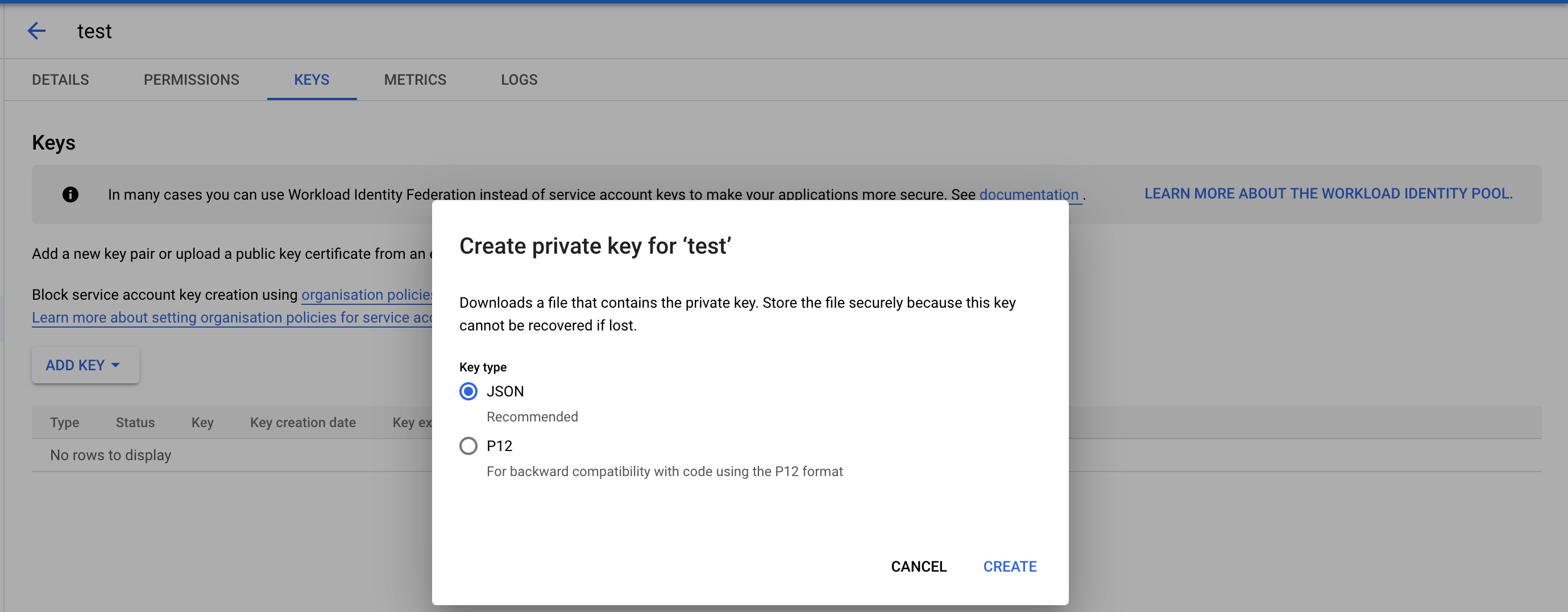
5. Copy Sheet ID
Copy the id of the Google Sheet from the url in the browser. This id will be used for the input of Action.
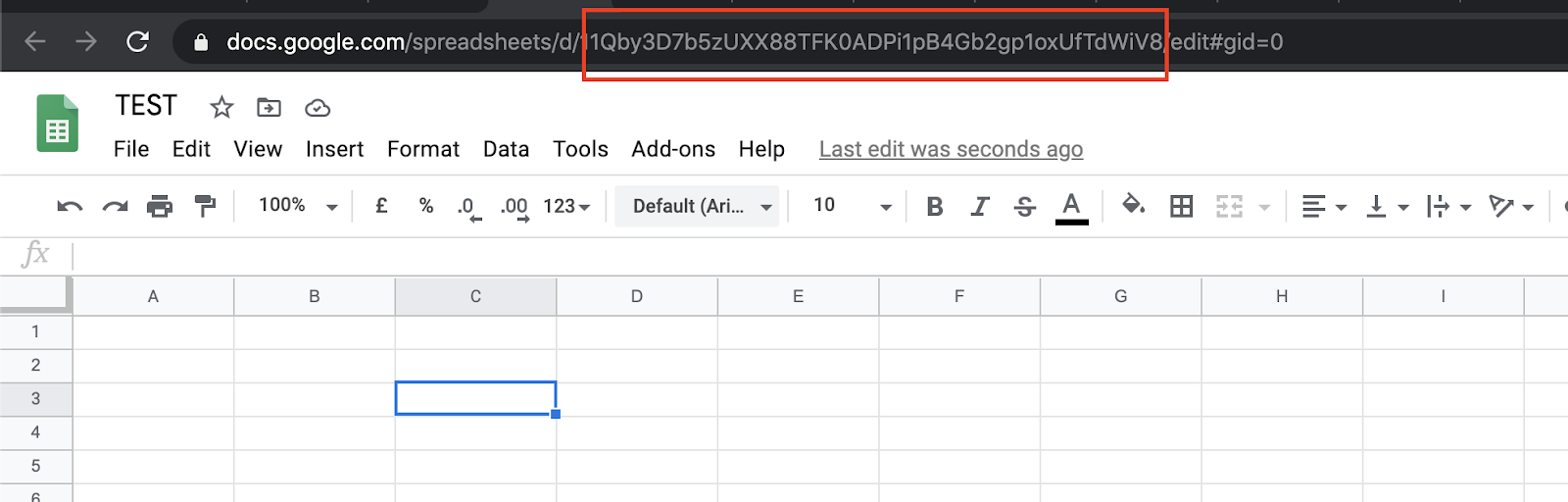
6. Copy Sheet tab
Copy the name of the spreadsheet tab. This id will be used for the input of Action.
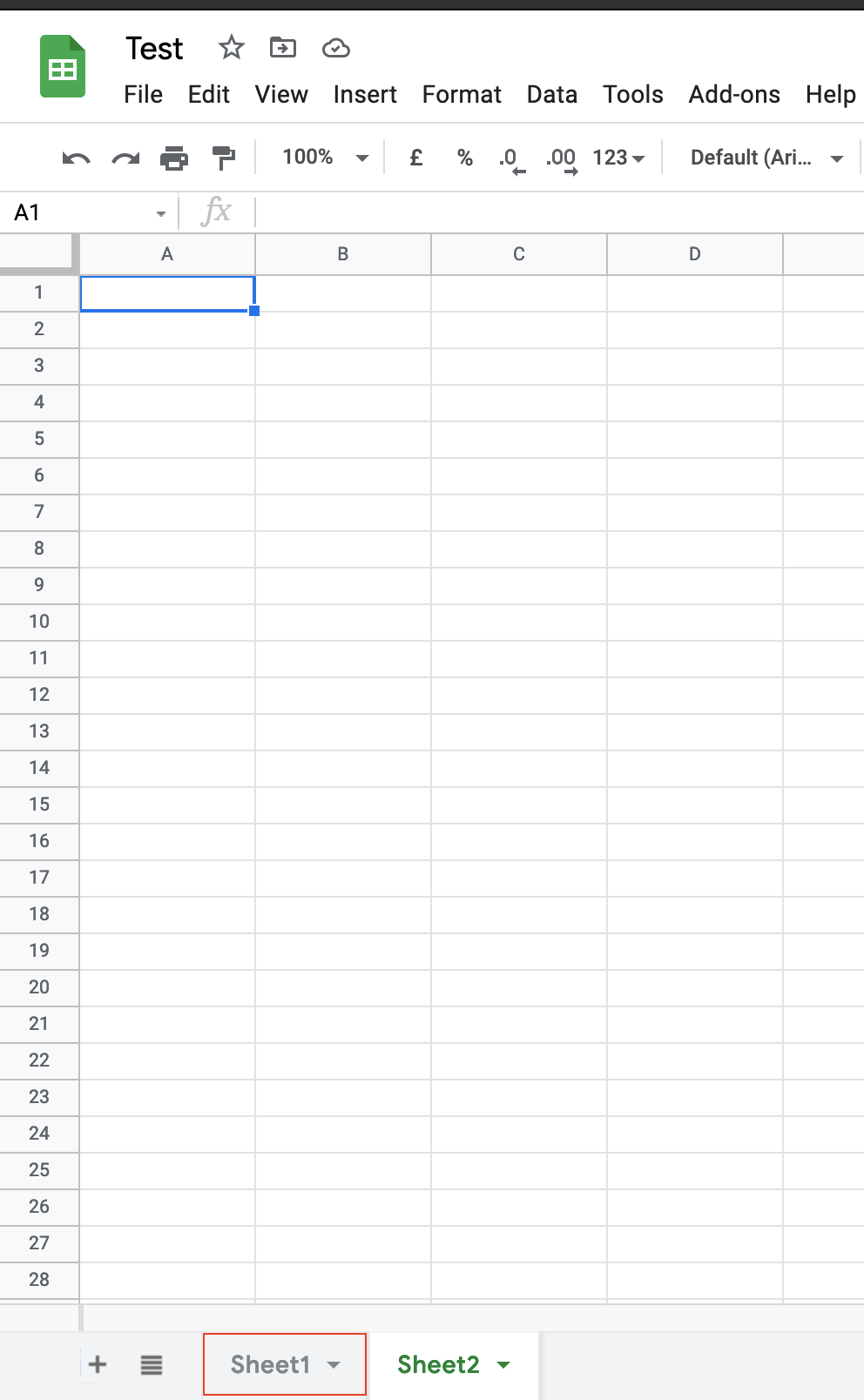
7. Share Sheet with Service Account Email
Make sure you share the sheet with the email of the newly created service account, and give it Editor access
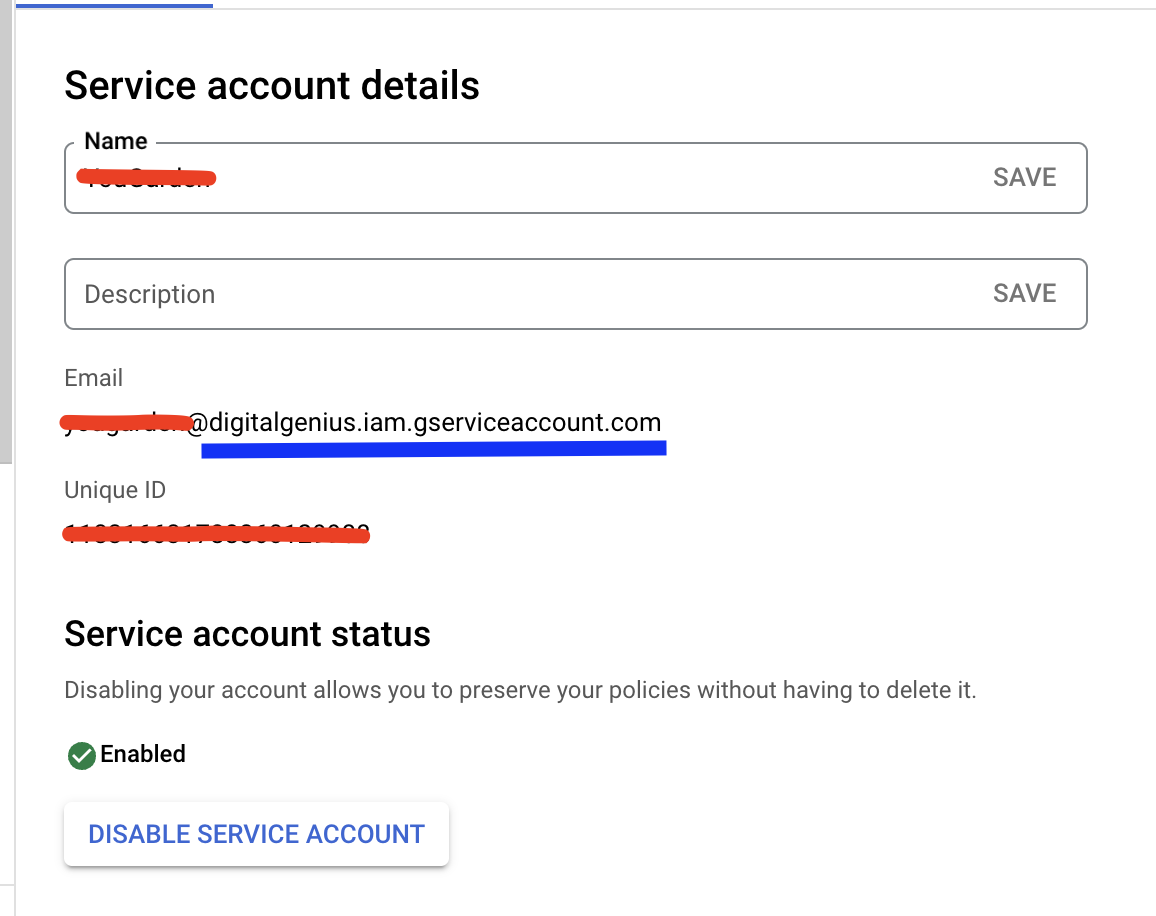
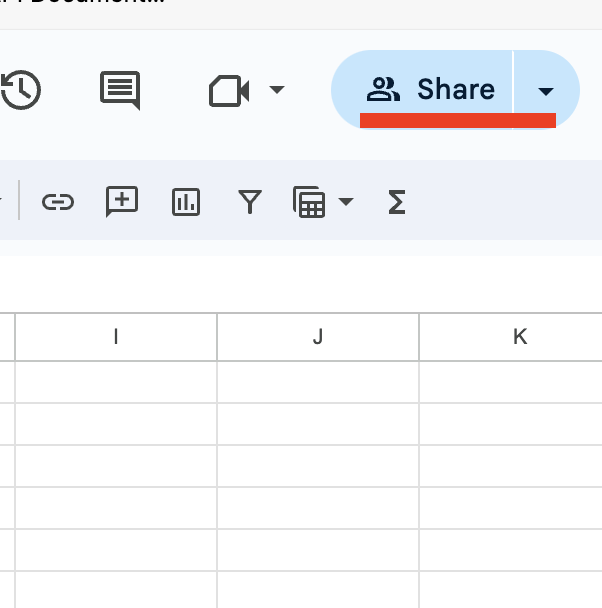
Updated about 2 months ago
