Create Connection
Open Zoho Desk application and go to Setup.
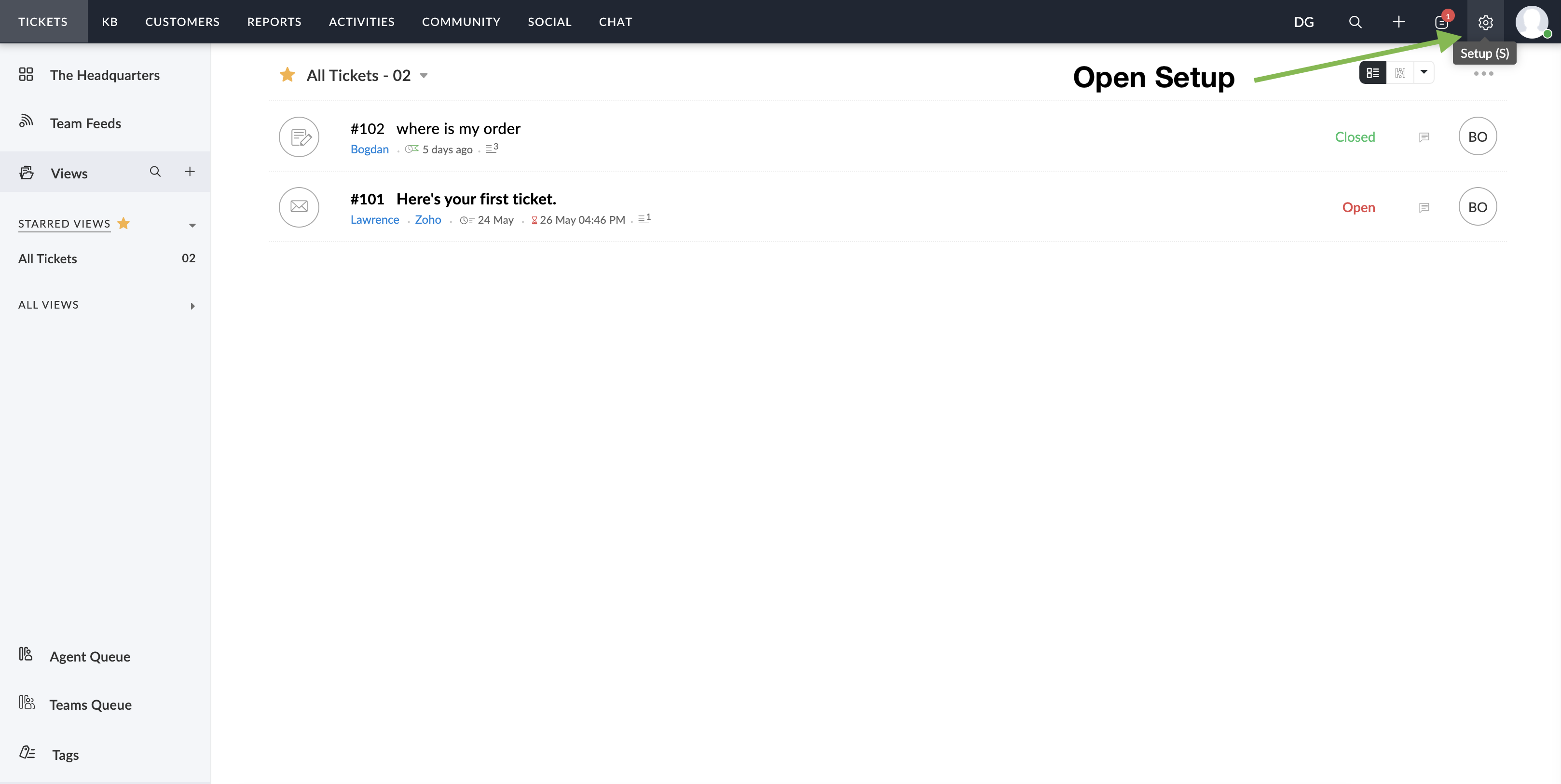
In the setup popup select Connections under DEVELOPER SPACE.
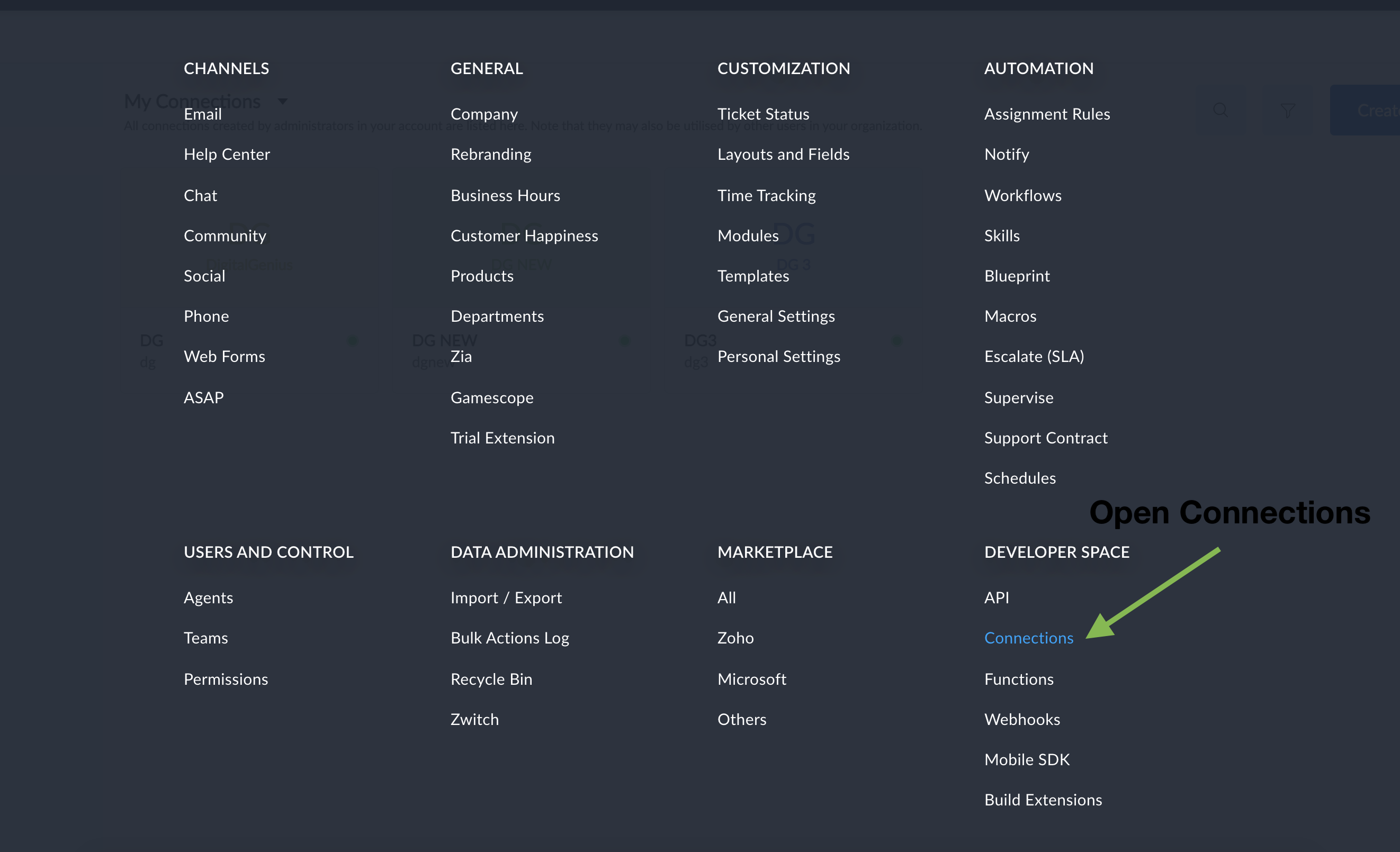
Inside Connections perform the following steps:
- Click Create Connection,
- Choose Custom Services,
- Click Create New Service,
- Add Service Name such as DG, for Authentication type choose Basic Authentication
- Click Create Service, add a name to the Connection such as DigitalGenius
- Click Create and Connect.
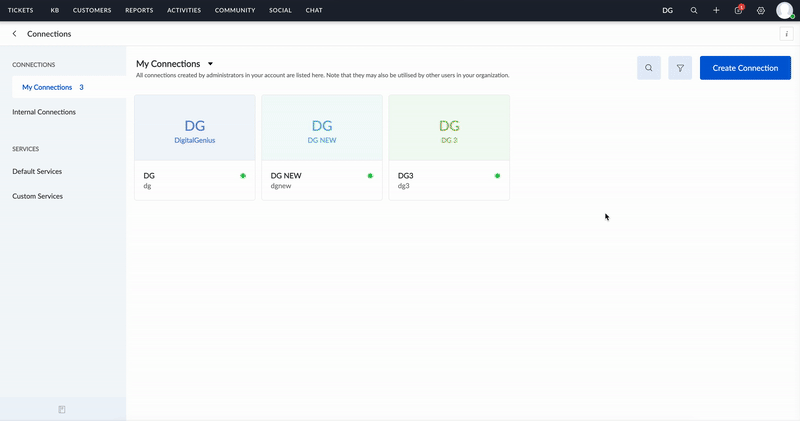
After you click Create and Connect you should be redirected to a new screen where you will be asked to enter Username and Password. For the username and password we would use the API Key and Secret from the DigitalGenius dashboard. You can get these in API Key/Secret. Enter the API Key as the username and API Secret as the password.
After successful connection you should see your connection with Status: Connected.
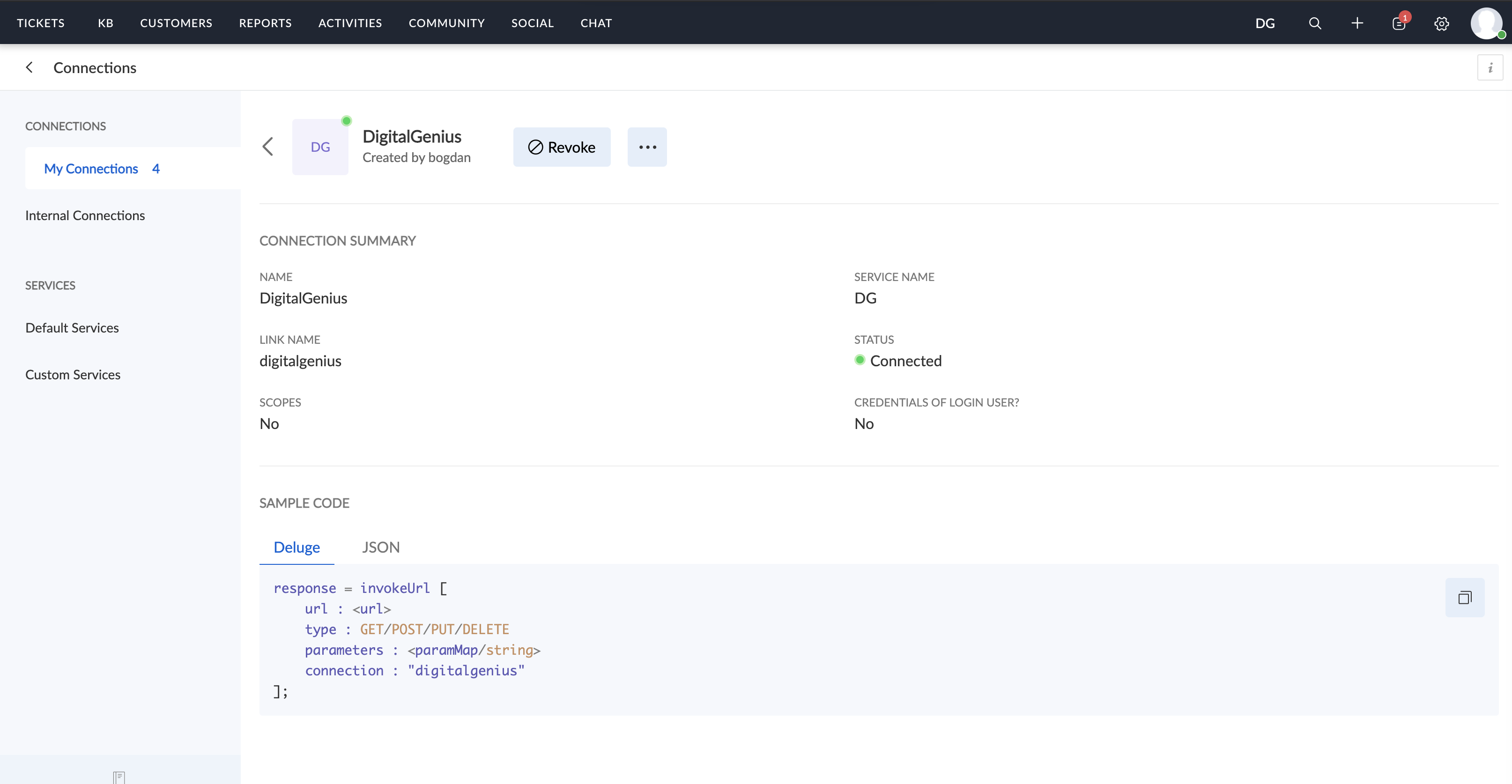
Before moving on to the next section take a note of the connection name that you see in the SAMPLE CODE.
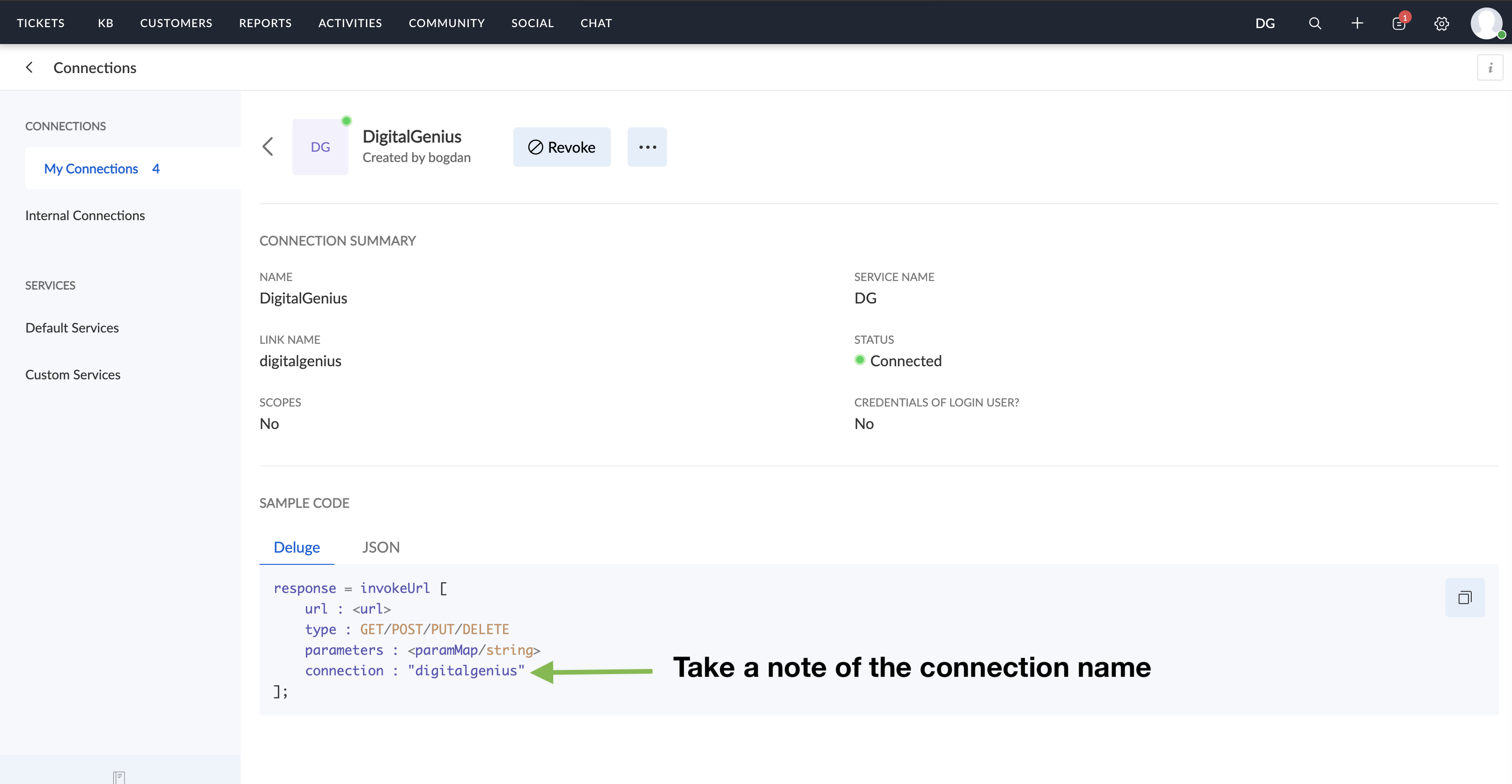
Updated about 2 months ago
What’s Next
