Step 1: Create Flow
Go to your Flows section by clicking on the Flows icon on the left navigation bar.
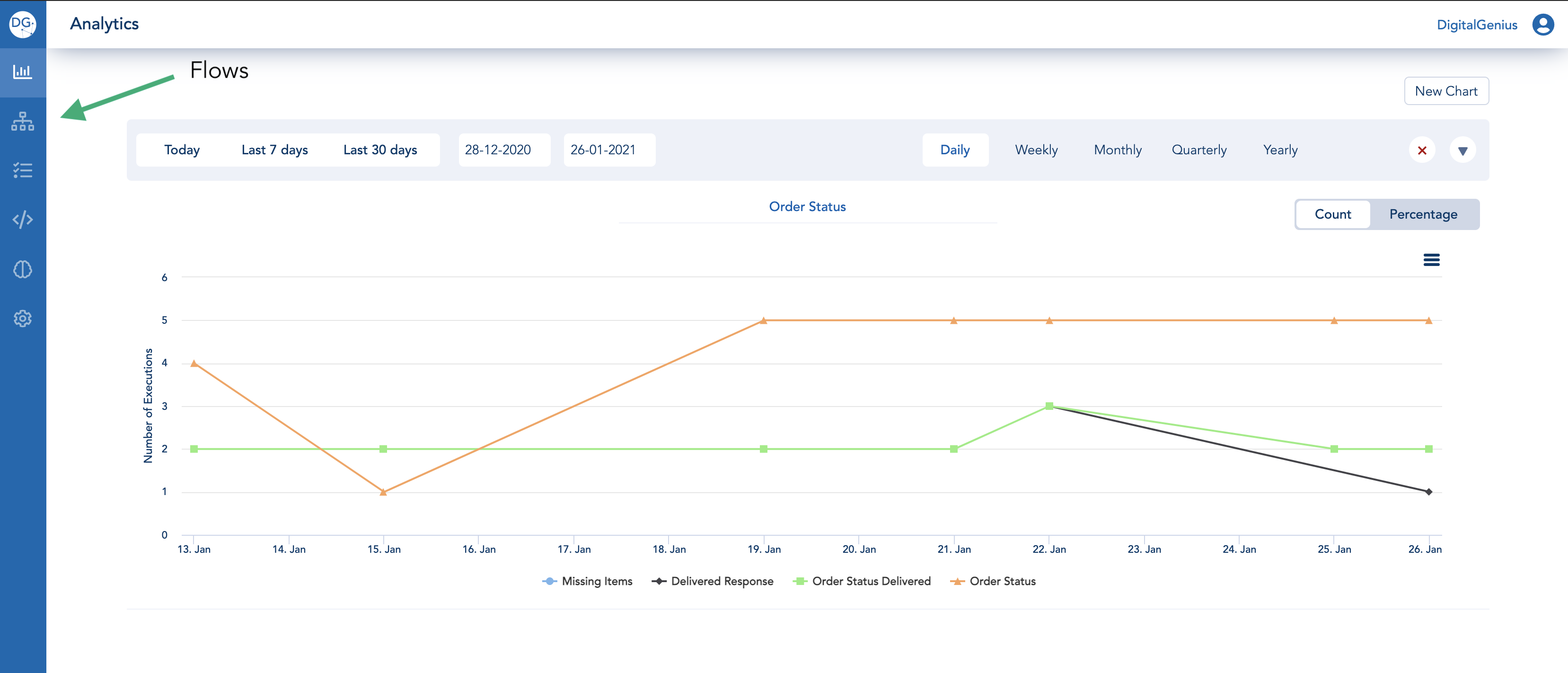
Navigate to Flows
Once you are in the Flows section you should see a list of flows on your account. Don't worry if you don't have any flows yet, we will create one now.

Flows
Click on the New Flow button to start creating a new flow. You should see a pop-up where you can provide a name and goal for your new flow. For this example i will use "Flow Tutorial 1" for the name and "testing flow capabilities" for the goal.
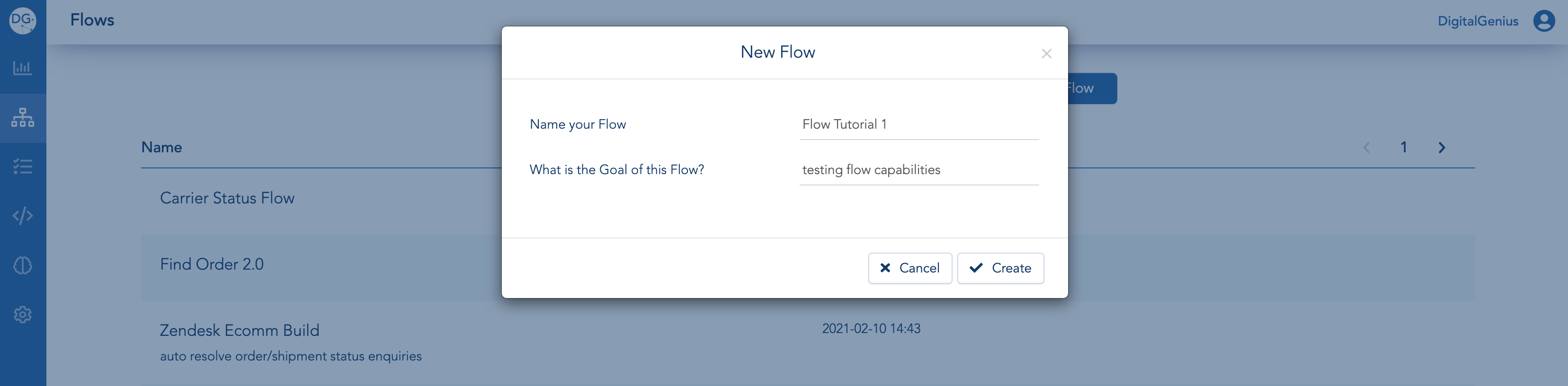
New Flow
Once ready, click on the Create button. This take you to the Flow Builder which should look like this:
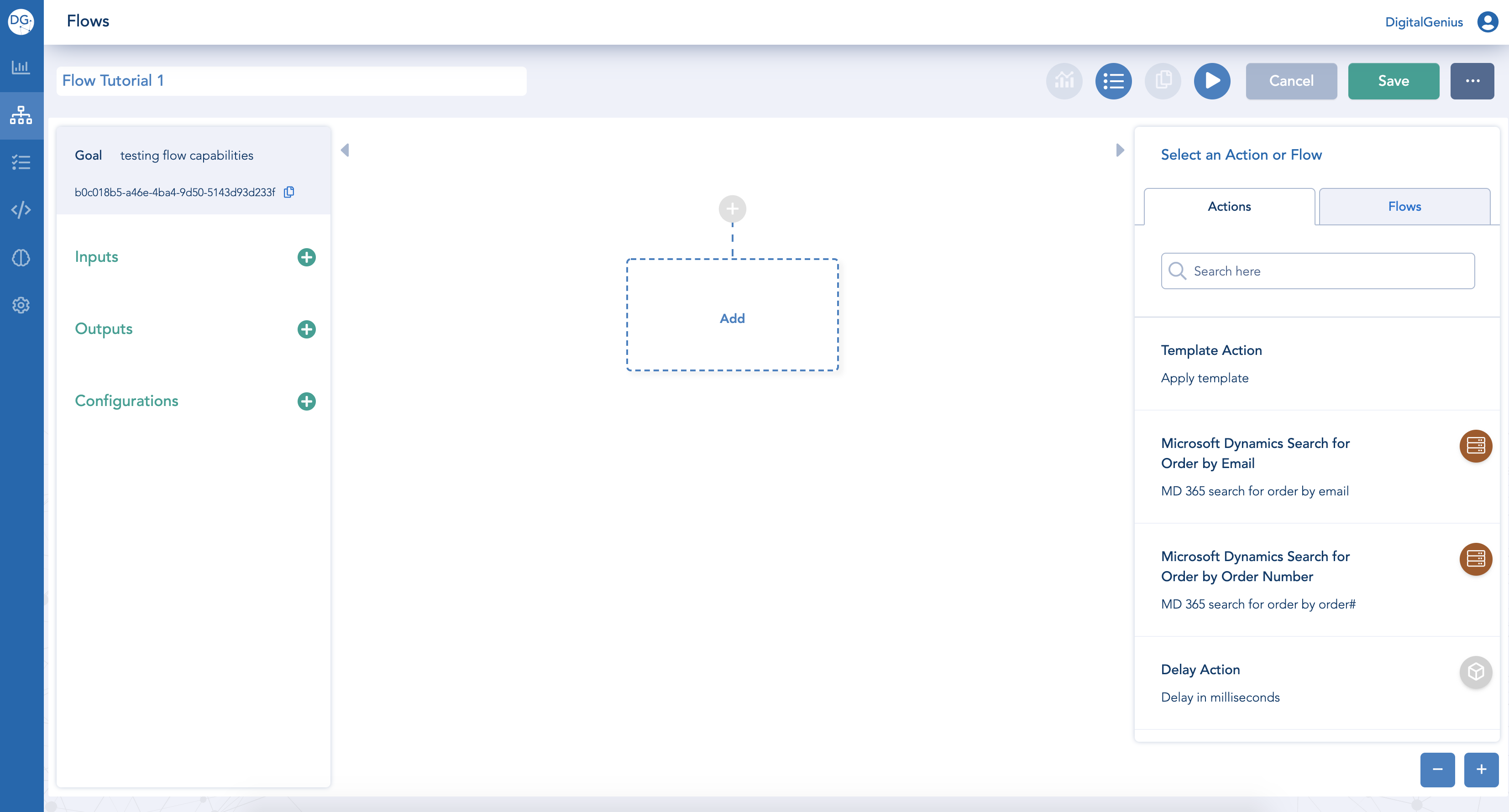
Flow Builder
Click the Save button to save the newly created flow.
Updated about 1 month ago
What’s Next
