Branching and Conditions
In the activity panel you can also add rules that would determine how the flow would branch out into different paths.
No Conditions
When you add an activity below a leaf activity (one that is the at the bottom of the flow tree) then by default the newly added activity does not have any conditions.
This means that the newly added activity will run no matter what the previous activity outputs. As long as the previous activity does not fail the new activity will run too.
In this case on the activity panel you will have No Output Conditions ticked meaning there are no conditions for this activity.
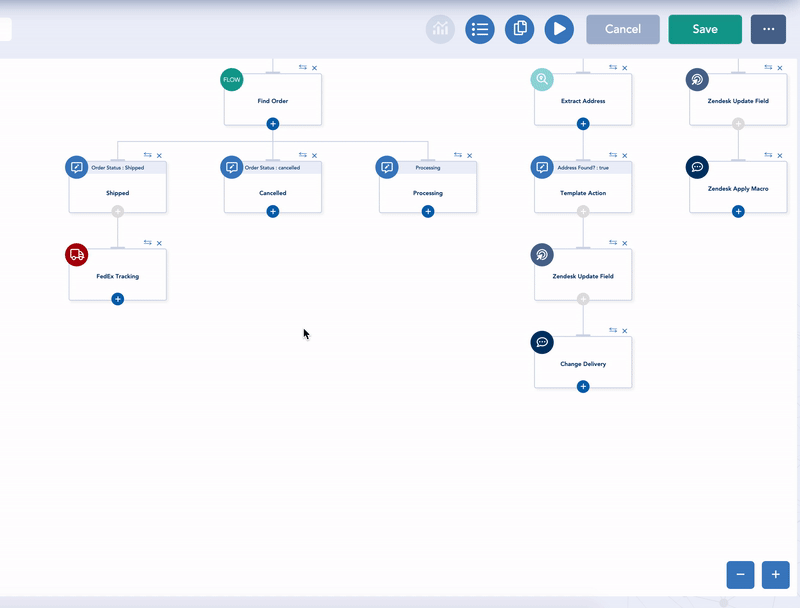
Adding Conditions
If you want to add some conditions on the newly added activity then untick the No Output Conditions box and then specify the conditions.
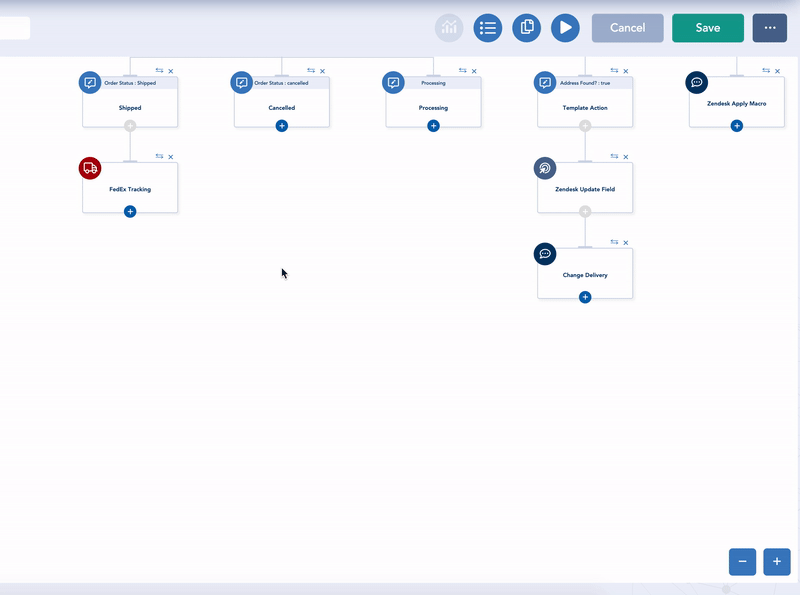
When you add an activity under another activity that already has multiple children then you will have to specify the conditions for the newly added activity for the flow to know which path to pick during execution time.
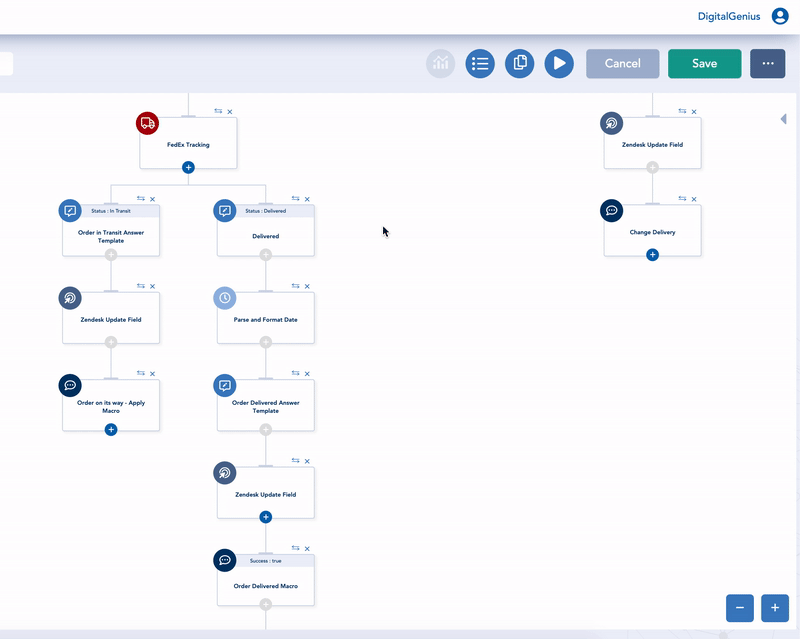
Otherwise Condition
You can also select the Otherwise condition which means when none of the other activities conditions match then this path will be selected as the fallback.
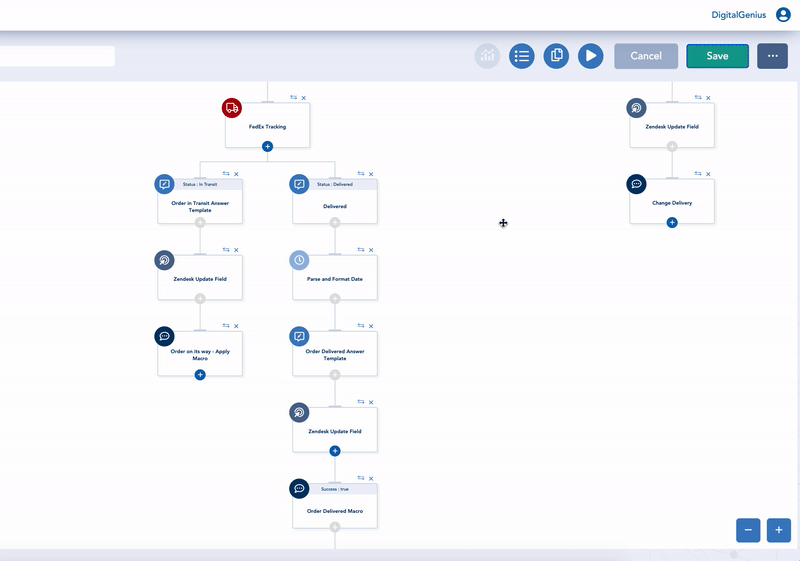
AND/OR Conditions
You can have more than one condition on an activity by using Additional Conditions. Click Add More to add more conditions using and AND/OR logical operators.
In the Additional Conditions you can then add conditions not just on the immediate parent but also on any activity in the path above.
Once you added extra conditions then in the View mode the panel will show the button View Additional Conditions to see all the conditions.
In the Edit mode the panel will have the Edit button to make changes to all conditions.
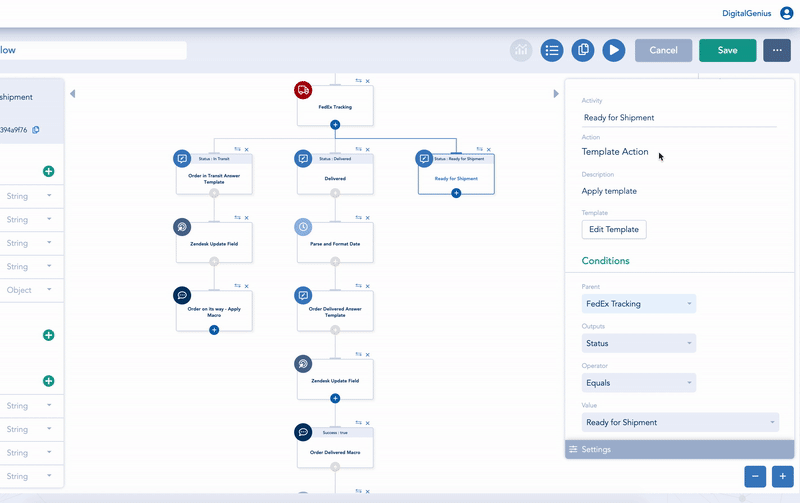
Adding New Activity between 2 Linear ActivitiesWhen you have 2 linear activities (no conditions between them) then the plus button to add a new activity between them is disabled.
If you need to add another activity in between 2 linear activities then untick No Output Conditions on the bottom one and this will enable the plus button.
Then add the new activity and move the bottom one under the new activity added. Finally configure the conditions, if any, between the new activity and its parent.
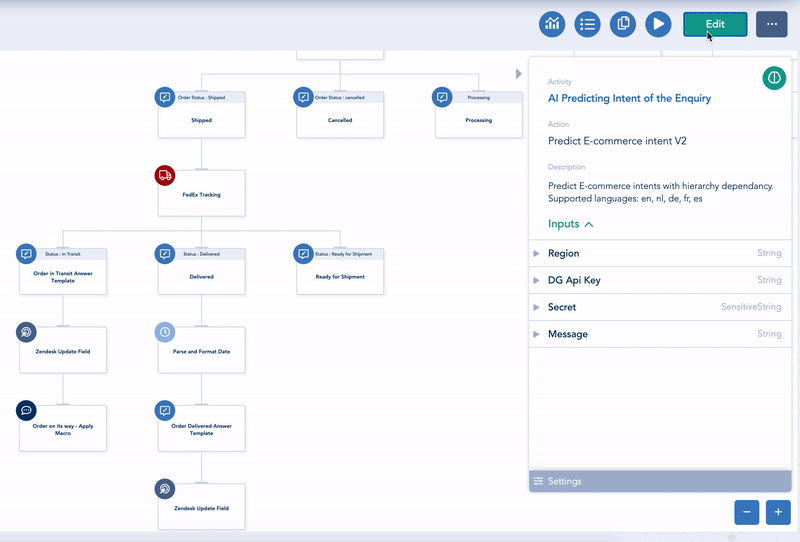
Updated about 2 months ago
