Installing Flow Package & Connect to DG MASTER FLOW
Install the following DigitalGenius packages on Salesforce:
After entering the installation URL you will then see the following screen. Select the option Install For Admins Only and click the Install button.
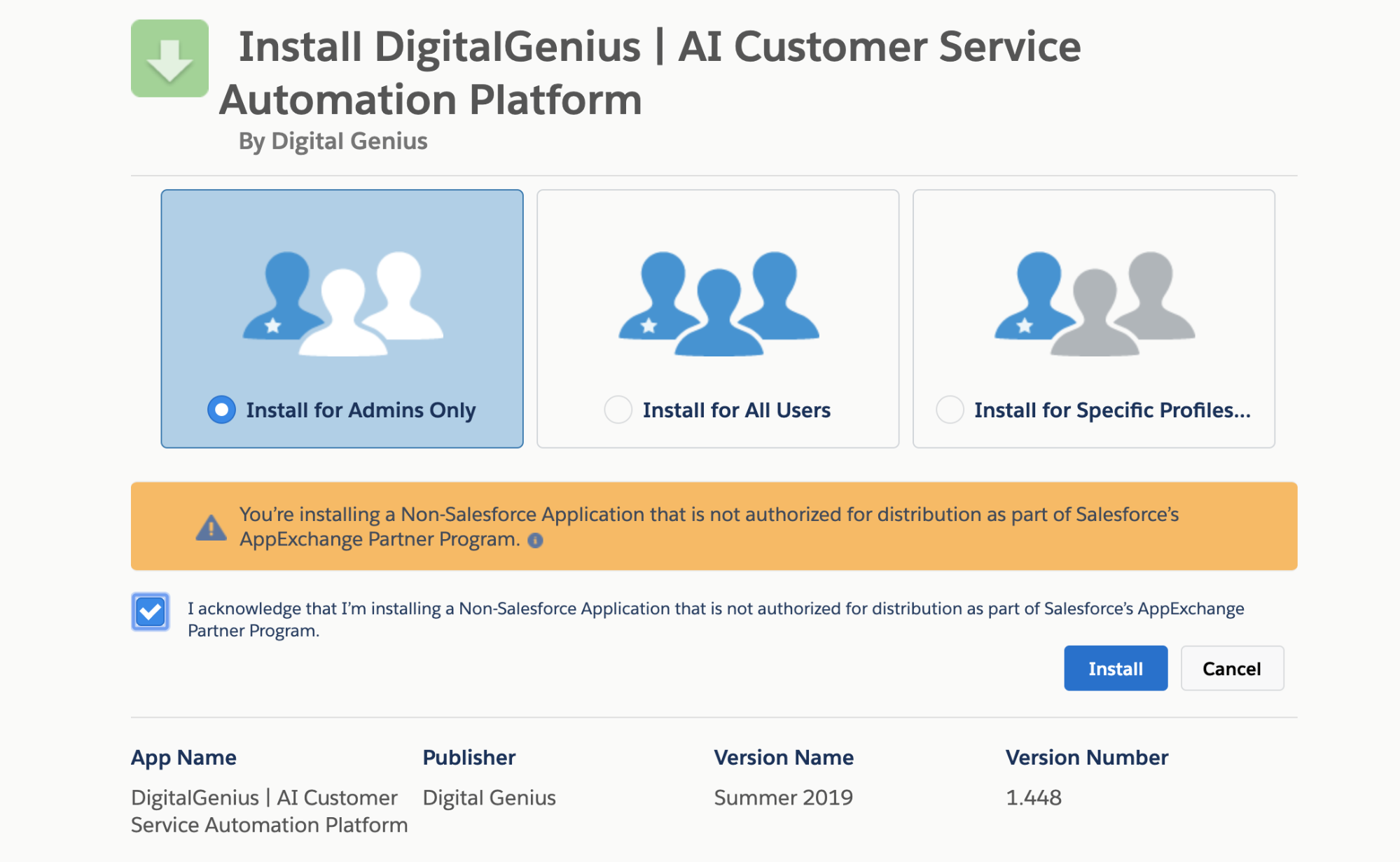
The core engine of DigitalGenius Platform is hosted on the AWS cloud outside of Salesforce. Therefore you need to approve access to DG platform endpoints from your salesforce instance. On the next screen, select ‘Yes, grant access to these third-party web sites’ and click the Continue button.

Next you will see the installation process. Typically this takes a minute or two.
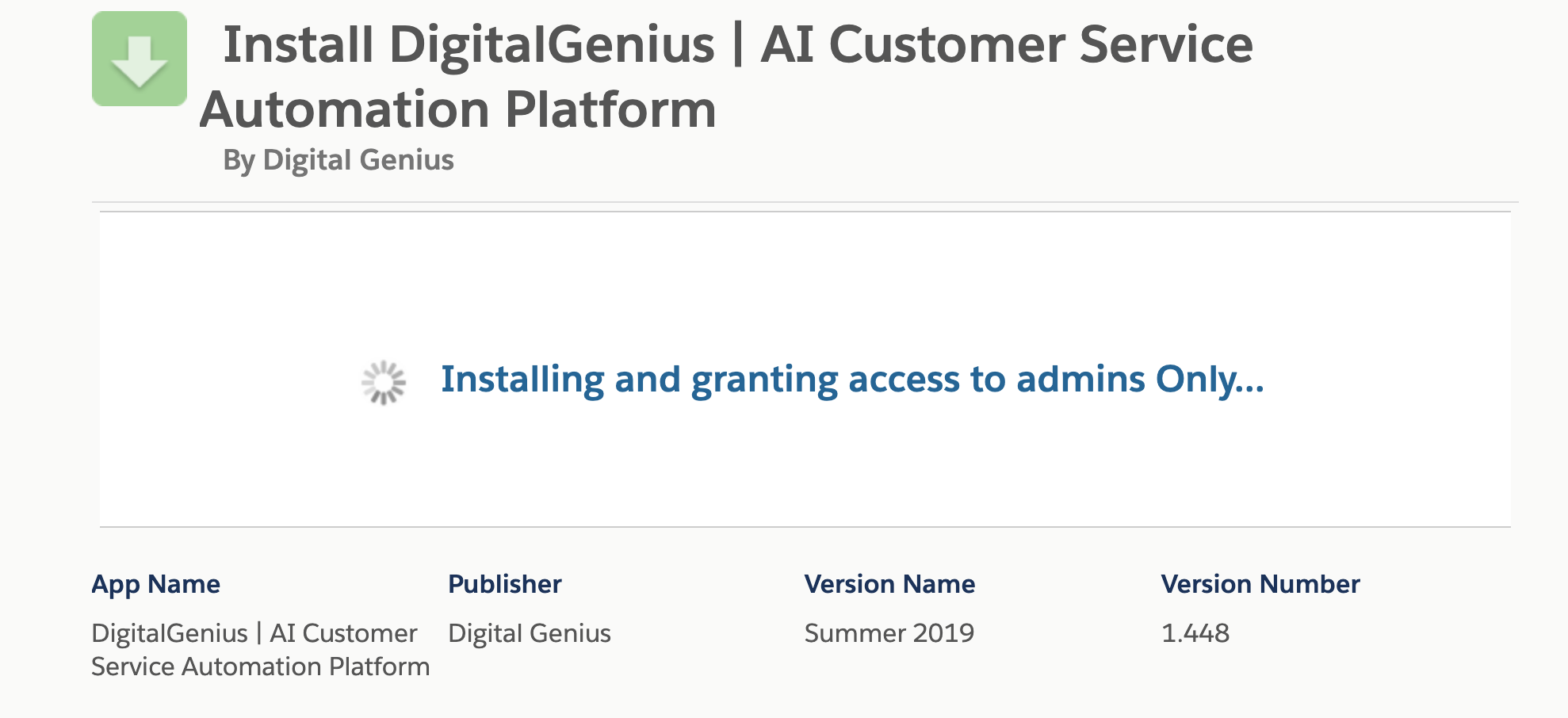
On successful installation of the managed package, you will see the following screen. Click the Done button.

You will be presented with the Installed Packages page illustrating that the package has been installed.
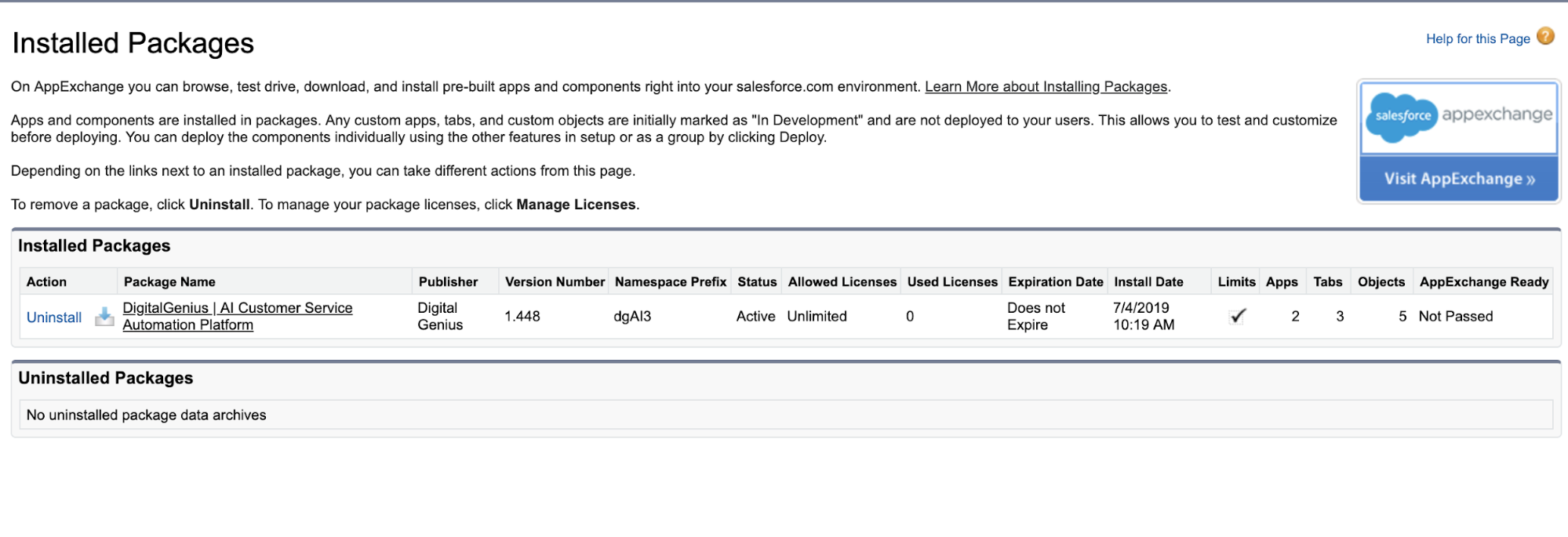
Once installed, go into Salesforce and click on the Digital Genius App and fill out the settings.
- Platform Settings
- API Host EU - https://flow-server.eu.dgdeepai.com
- API Host US - https://flow-server.us.dgdeepai.com
- API Key - DG API Key from Dashboard
- API Secret - DG API Secret from Dashboard
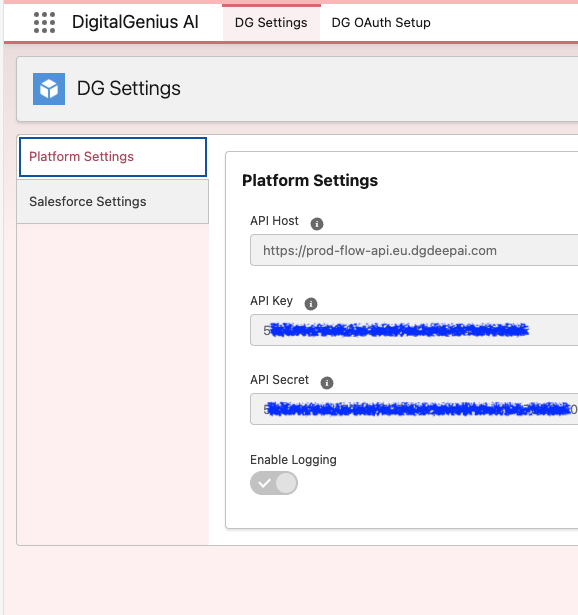
- Salesforce Settings
- Connect Flow Journey - Flow Action ID = Set this as Master Flow ID from Dashboard
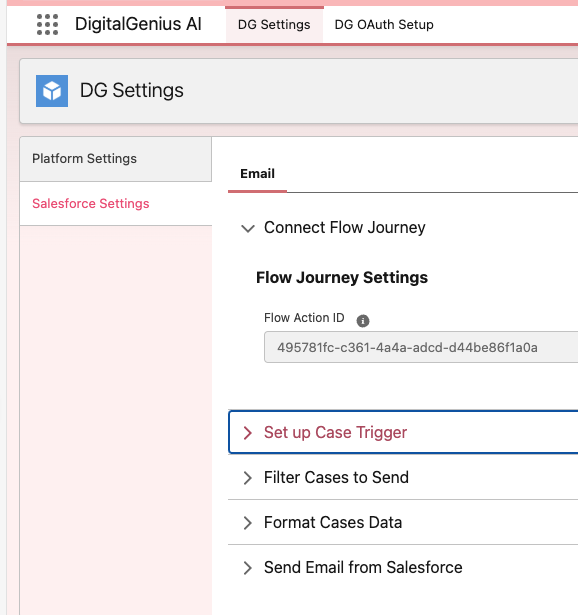
- Set up Case Trigger
- Enable Conversation Funtionality For Flow
- Enable Logic When Case Closed (used for analytics - need to add Analytics Flow ID)
- Enable HTML Body for Emails
- Filter Cases to Send
- Enable Filters
- Case Filters on Insert/Close
- SOQL Query: Origin IN ('Web', 'Email') (adjust accordingly)
- Case Filters on Update
- SOQL Query: Origin IN ('Web', 'Email') AND Status IN ('Closed','Reopened') (adjust accordingly)
- Format Cases Data
- External ID Prefix - remove 'bulk_' prefix and leave as empty
Updated about 2 months ago
