Activity Inputs
When you add a new activity to the flow you need to provide sources for all its required inputs. For example, if you add the USPS Tracking action that requires a tracking number input and you don't provide it the source for the tracking number then the action would not be able to run and so you would not be able to save the flow.
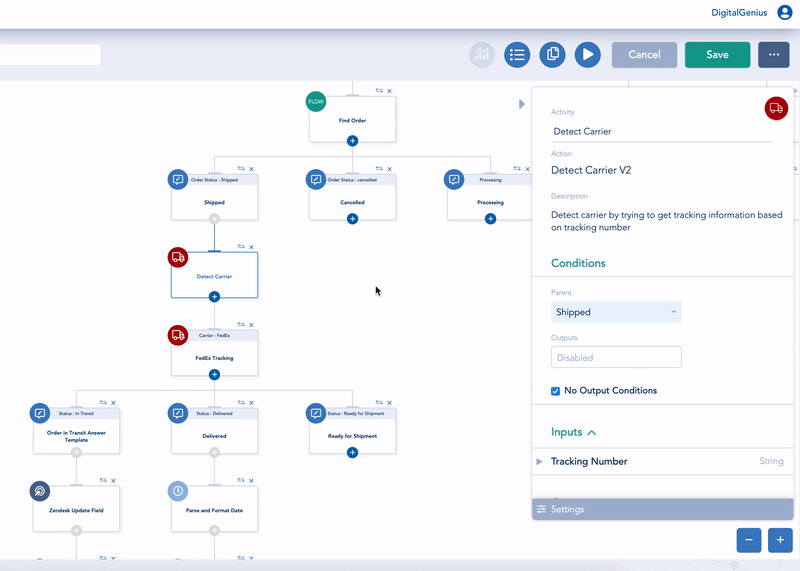
Therefore before you can save the flow you need to provide sources to all the inputs of the activity you added. There are 4 types of sources: Activity Outputs, Flow Inputs, Flow Configurations, and Constant Value. Click on the Source type dropdown to select the relevant type.
Activity Outputs
You can use an output of another activity as the source of input for selected activity. For example, the tracking number for the USPS Tracking action will probably need to come from another activity that fetches the order information together with the tracking number.
To use an activity output, in the Source type dropdown under the Activities title you will see a list of all Activities in the path above. Select the right activity and then a second dropdown will come up where you can select the specific output to use.
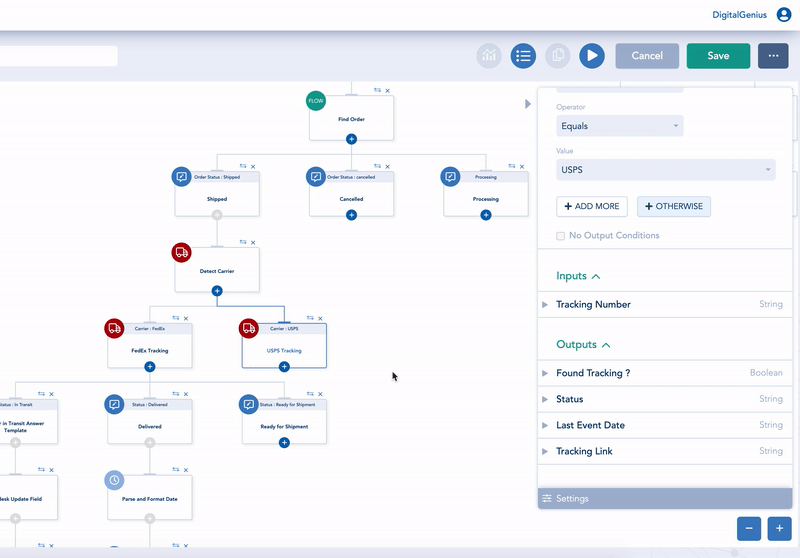
Flow Inputs
You can use a Flow Input as a source of input for the selected activity.
For example the Case/Ticket ID for the many CRM actions will probably come from Flow Inputs since the Ticket/Case ID is provided by the CRM when it runs the flow for a particular ticket.
To use a flow input, in the Source type dropdown select Flow Inputs, then a second dropdown will come up where you can select the specific flow input to use.
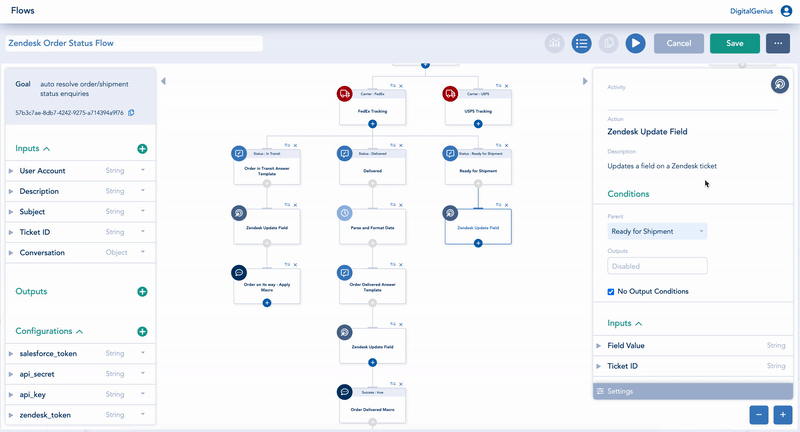
Flow Configuration
You can use a Flow Configuration as a source of input for the selected activity.
For example, the sub-domain of your Zendesk account is required for many Zendesk actions and will probably come from a flow configuration as it's a static variable that does not change for different executions of the flow.
To use a flow configuration, in the Source type dropdown select Flow Configurations, then a second dropdown will come up where you can select the specific configuration.
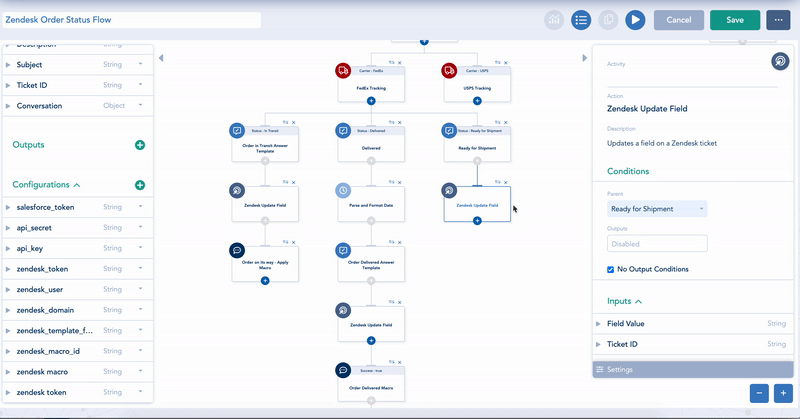
Constant Value
Sometimes you don't want to link the input to any other activity, flow input or configuration and you simply want to enter the value. You can do that using a constant value.
For example, many time actions have an input for the time unit which is how you want to measure the time - days, hours, minutes, etc. Since it rarely changes and you are unlikely to re-use this across different actions it makes sense to enter it directly rather than save in a configuration.
To use a constant value, in the Source type dropdown select Constant Value, then you will get either a second dropdown where you can select from pre-defined list of values or a text field where you can type the value directly.
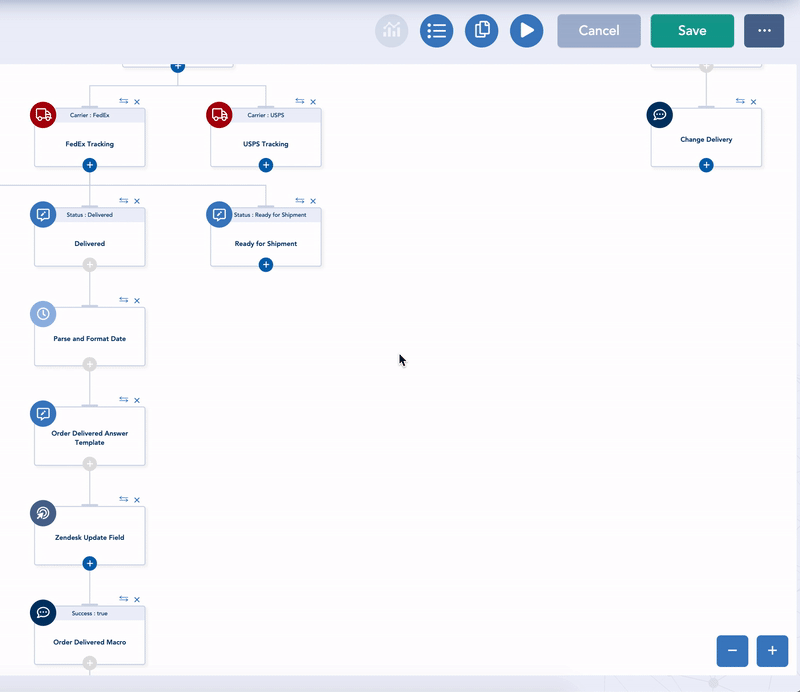
Updated about 2 months ago
