DG Analytics - Record Resolution Rate - To BE UPDATED
Updates in Salesforce:
- Login into your Salesforce Account
- In the App launcher, search for DG Settings App:
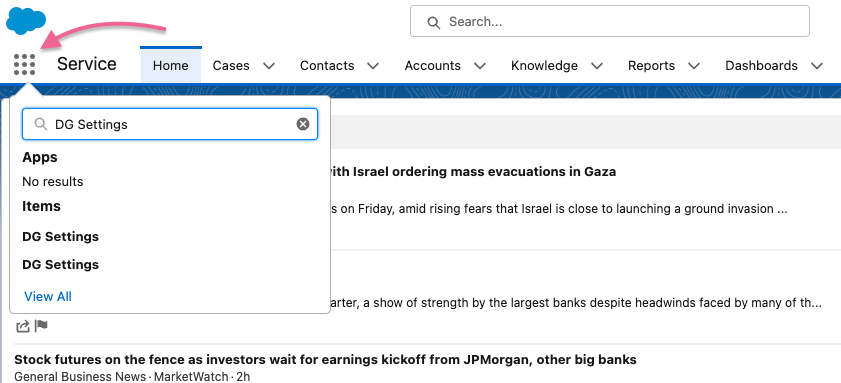
- Select Salesforce Settings and expand Setup Case Trigger
- Enable Conversation Functionality For Flow
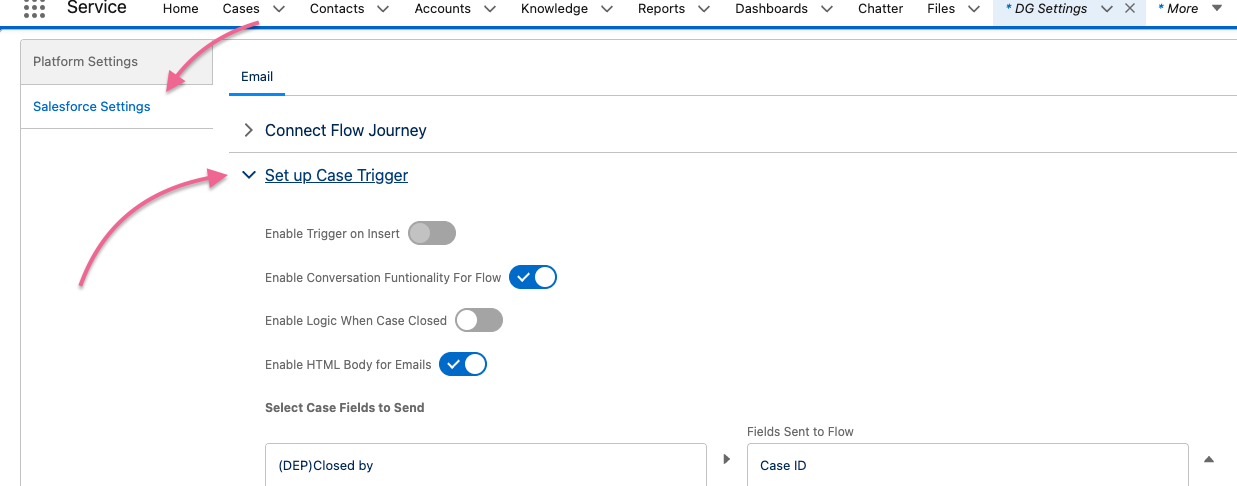
- Click on Save to save the new settings
Updates in DigitalGenius:
If you use the master prebuilt flow, all the steps below are already done.
Digital Genius Dashboard Settings:
- In the [Salesforce]Apply Public Response[Solved] flow where we set the status to Solved/Closed we have to set the OwnerId of the Case to be the id of our user. The user ID can be found in the customer Salesforce Account:
Go to View Profile (click on your user icon)-> Settings -> In My Personal Information section, select Advanced User Details and Find User 18 Char ID
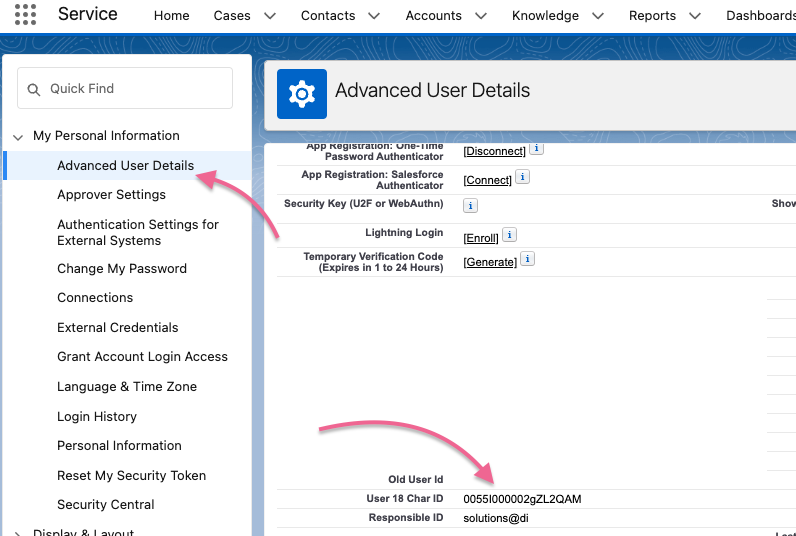
- In [Salesforce] MASTER FLOW find the branch where the check for Status = Closed is made:
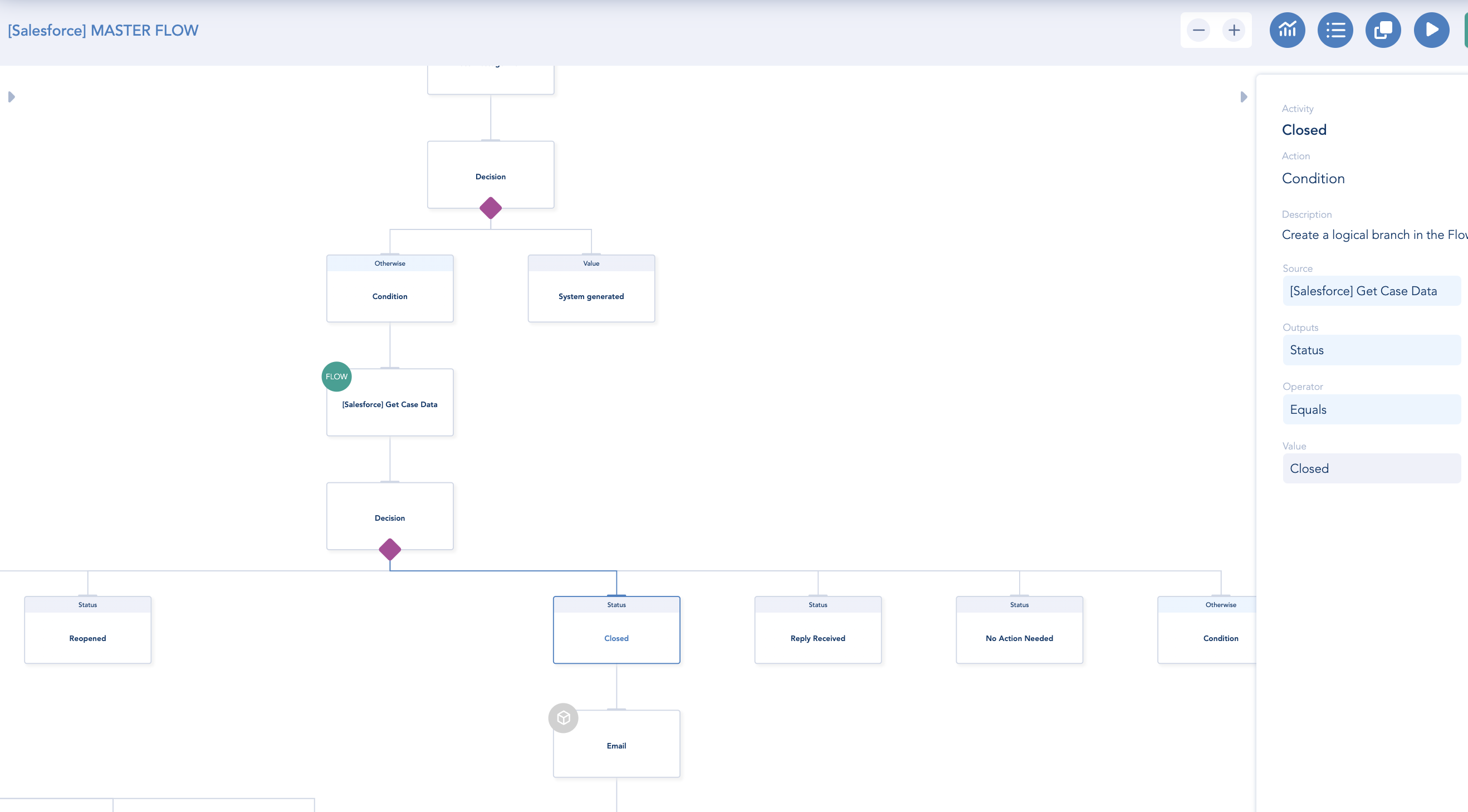
- Get the owner's email address from Salesforce using Salesforce Get Text Field
- Record the email in the Last Assignee field using Analytics Action

Record DG Analytics
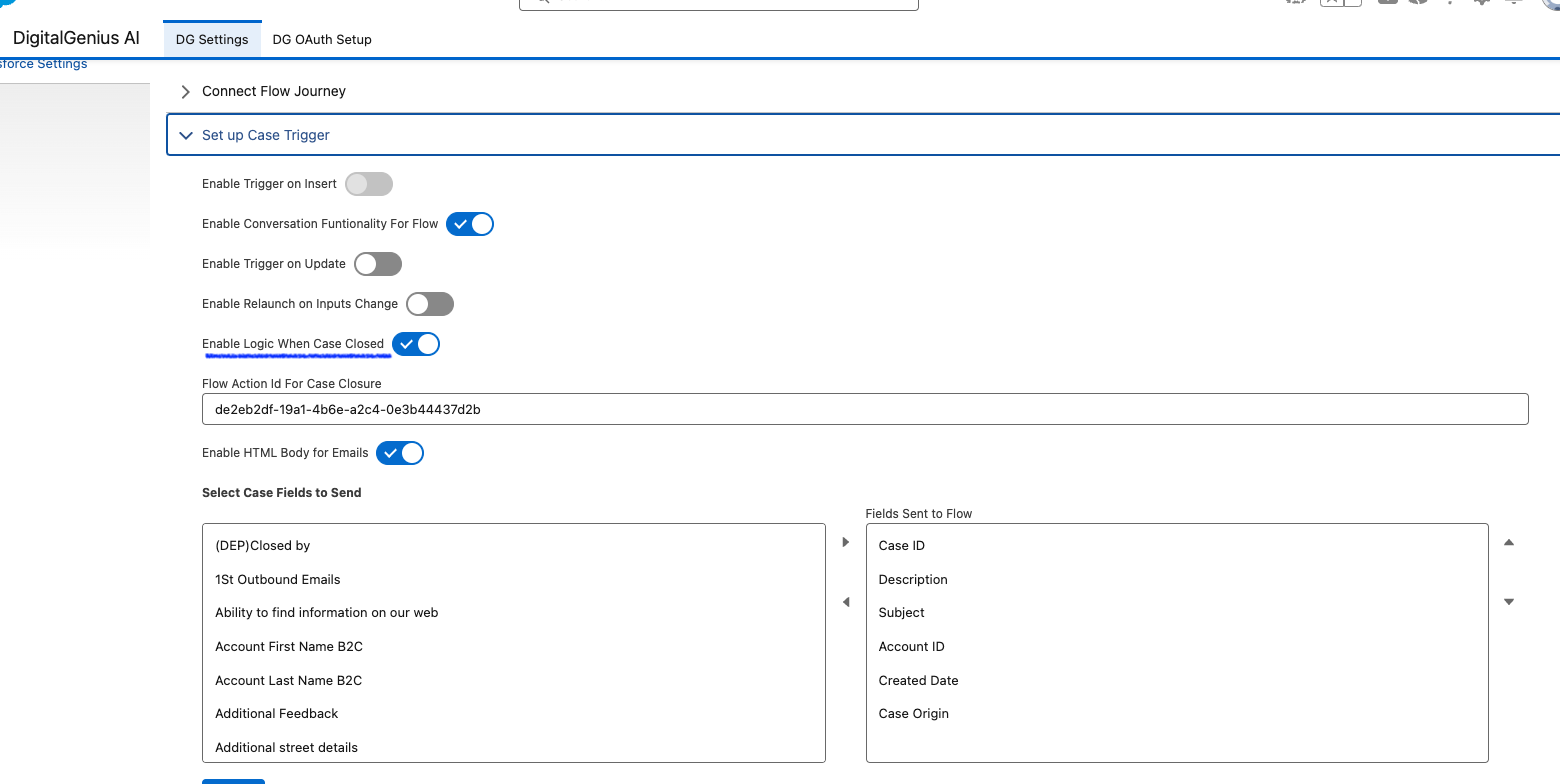
We need to set up SF Cases to trigger this flow upon Case Closure.
- Go to DG Settings in Salesforce
- Go to 'Salesforce Settings'
- Click on 'Set up Case Trigger'
- 'Enable Logic When Case Closed' option turned ON
- Add Analytics Flow ID to 'Flow Action Id For Case Closure'
- Select Fields to Send - most important ones will be Case Origin and Case ID
Updated about 1 month ago
