Salesforce User for DigitalGenius
When DigitalGenius Flow interacts with your Salesforce instance, DigitalGenius will be doing it through a Salesforce user. The recommended best practice is for you to create a new user dedicated to DigitalGenius integration rather than using your existing user.
Permissions
In order for the user to interact with the Salesforce data, you need to assign to the user profile enough permissions.
The Flow Managed Package comes together with the DG Flow Admin permission set. Make sure it is assigned to the user. As DigitalGenius will be resolving customer service cases make sure to also assign one of your customer service profiles.
Connect Salesforce User to DigitalGenius
Make sure you are logged into the Salesforce environment as the above user that you created in previous step for DigitalGenius.
Next steps need to be performed on DigitalGenius Dashboard. You need to go DigitalGenius Dashboard, login with your DigitalGenius credentials and navigate to the Tools section. In the Tools section, select Integrations.
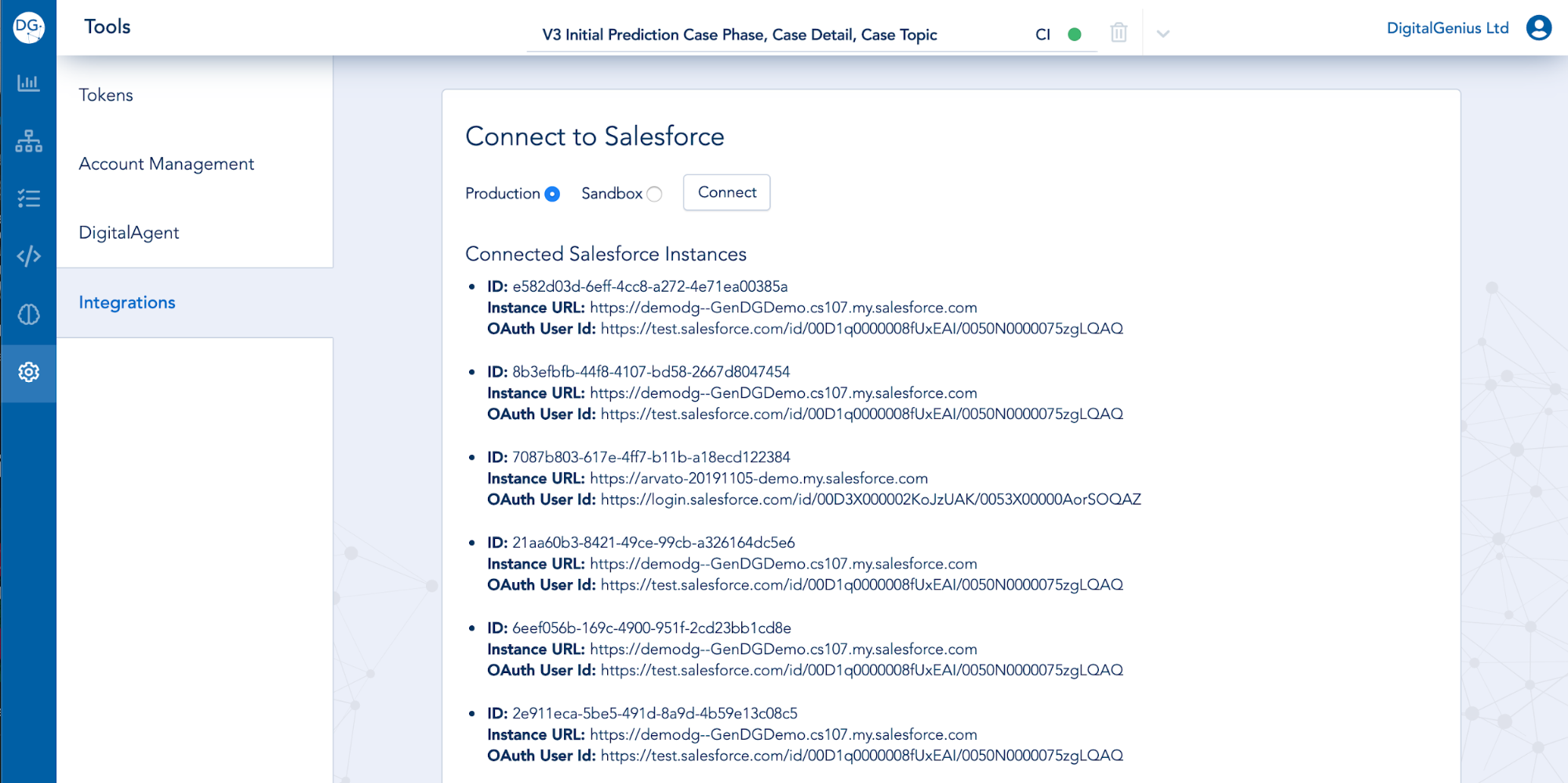
Select whether you are connecting to Production or Sandbox Salesforce org and click Connect.
After clicking Connect you should be redirected to your Salesforce instance.
Salesforce will then ask you to grant permission for DigitalGenius to access the required resources.
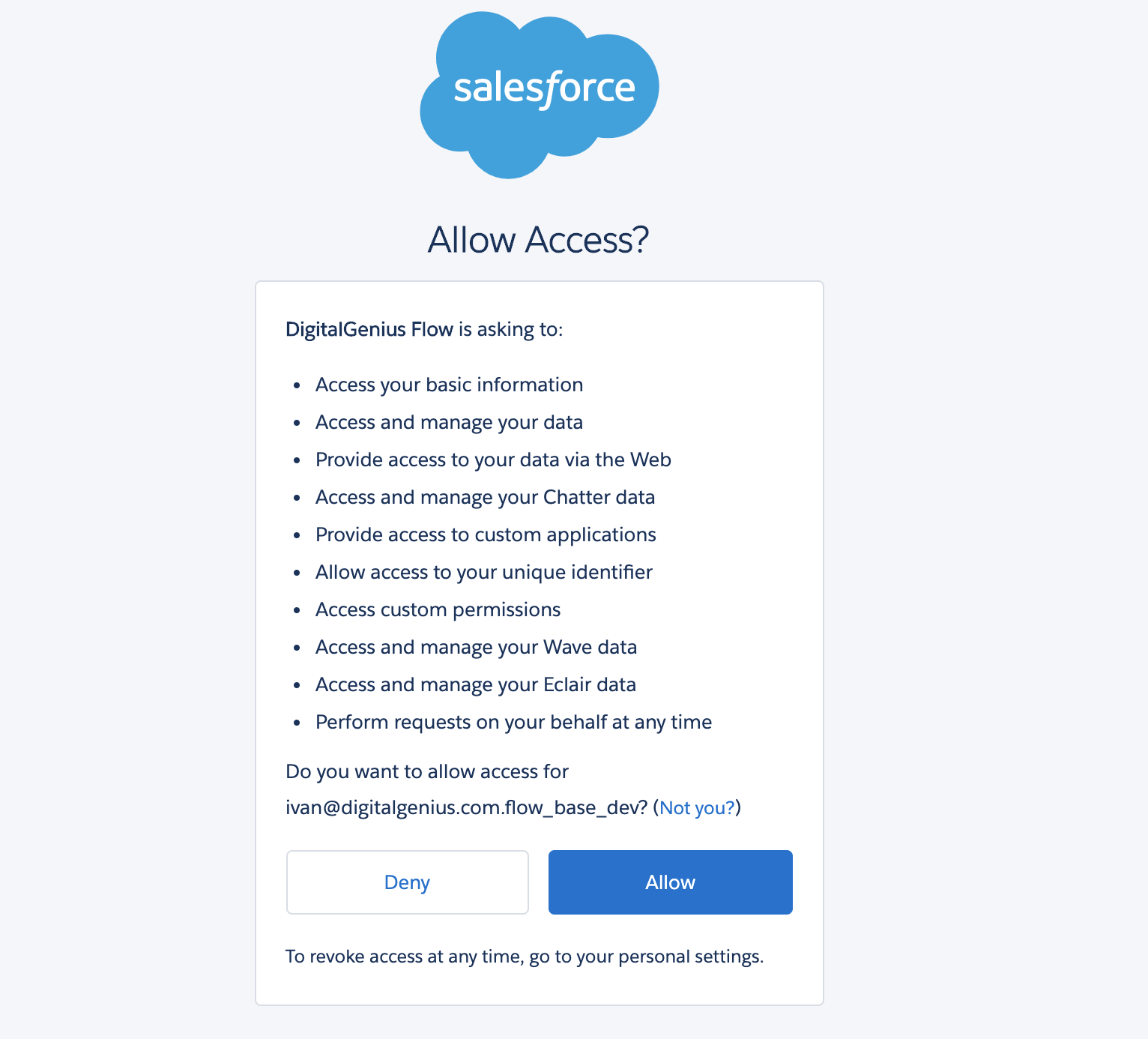
Click Allow.
Upon successful connection you should be back to the DigitalGenius screen and under Connected Salesforce Instances you should see a new connection with Instance URL matching the URL of your Salesforce org and User ID matching the Salesforce ID of the user you connected with.
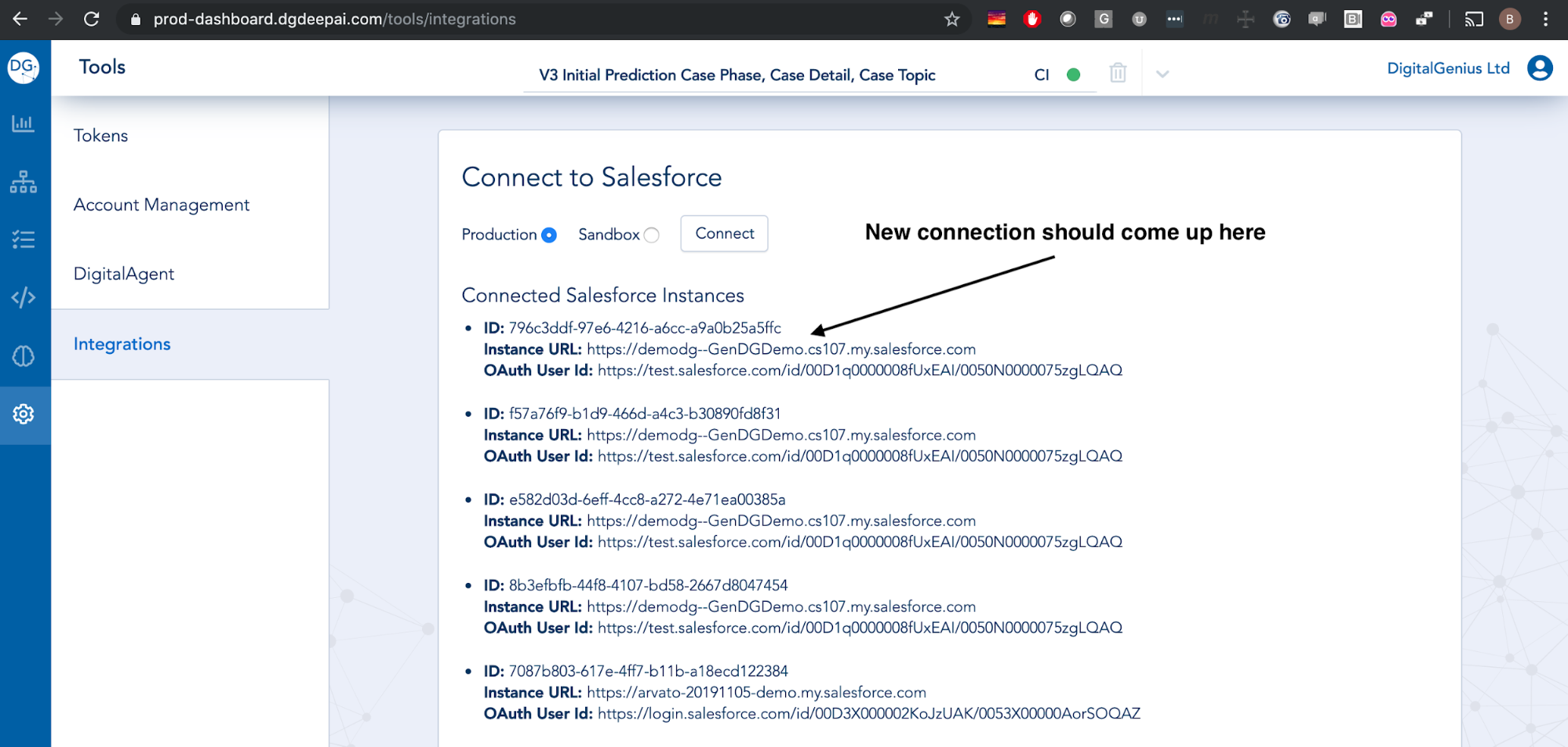
Updated about 2 months ago
