Email From Address
You will probably want to automate email responses not from the email address connected to the OAuth user but from one of your general emails like [email protected]. In order to set this up follow the steps in this guide.
Find DigitalGenius Email Quick Action
We need to find the Email Quick Action that was installed as part of DigitalGenius Flow Package. In Salesforce go to Setup.
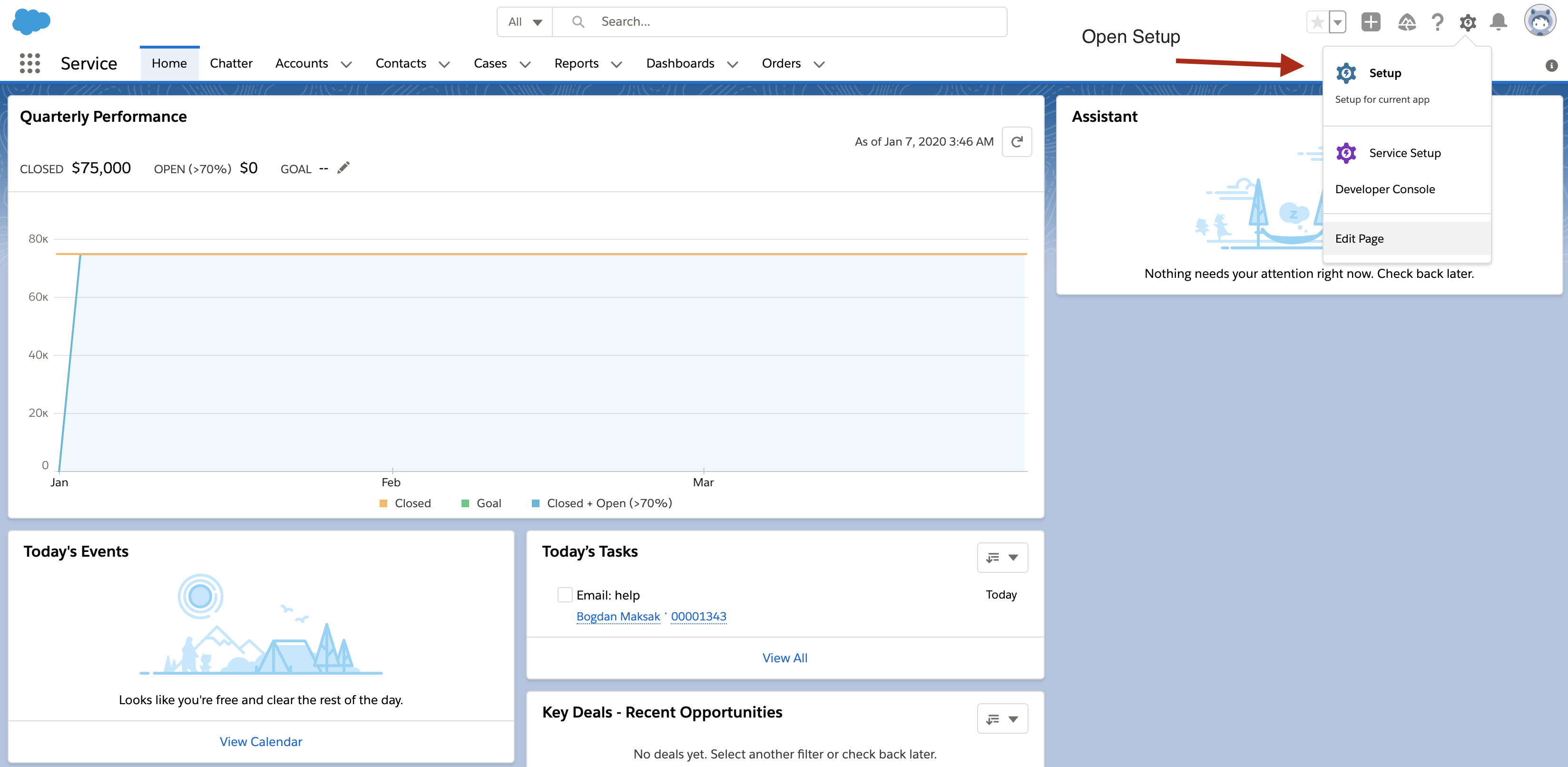
Open Setup
Then in Quick Find search for Object Manager.
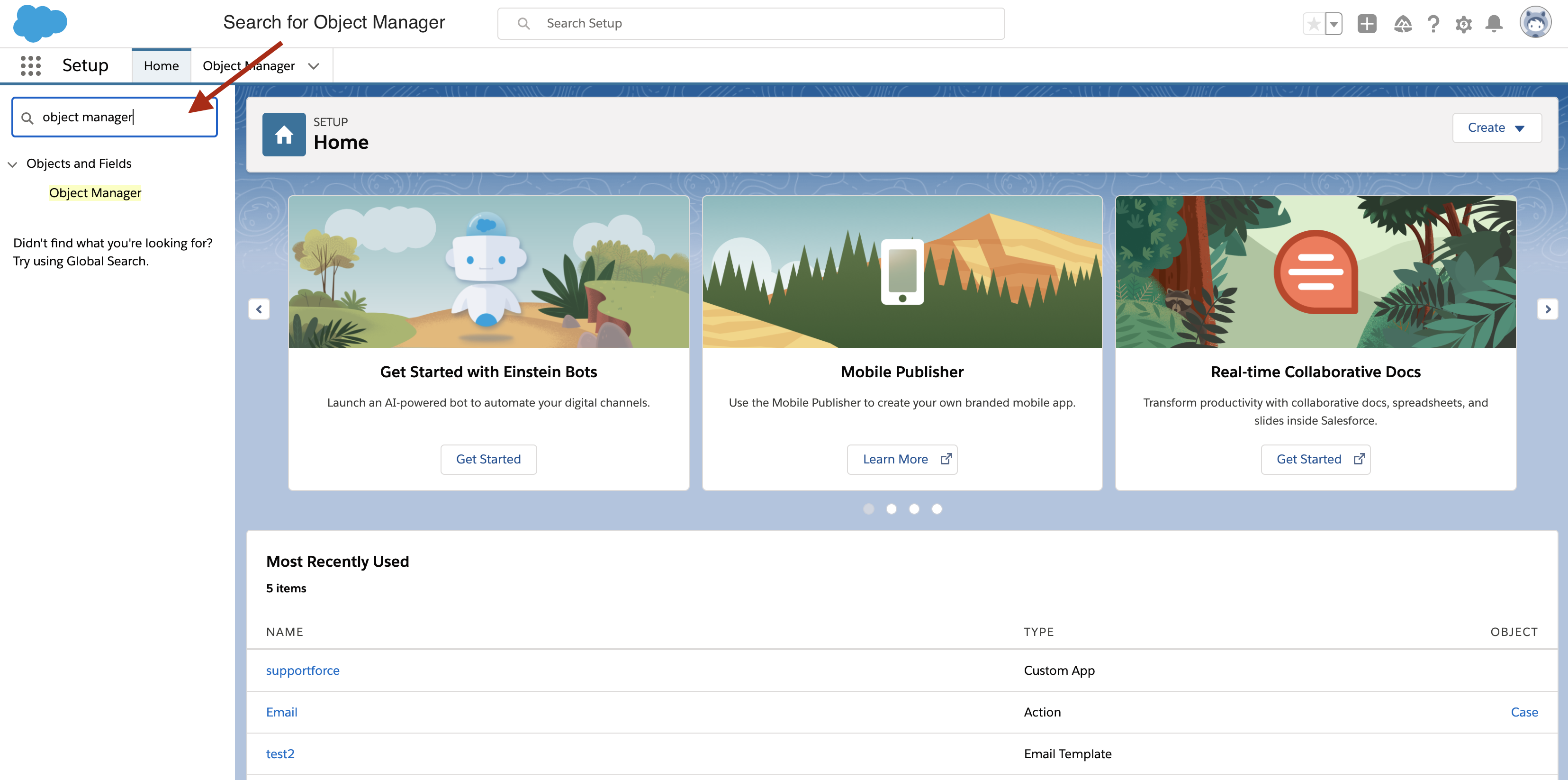
Search for Object Manager
Open the Object Manager and look for the Case Standard Object.
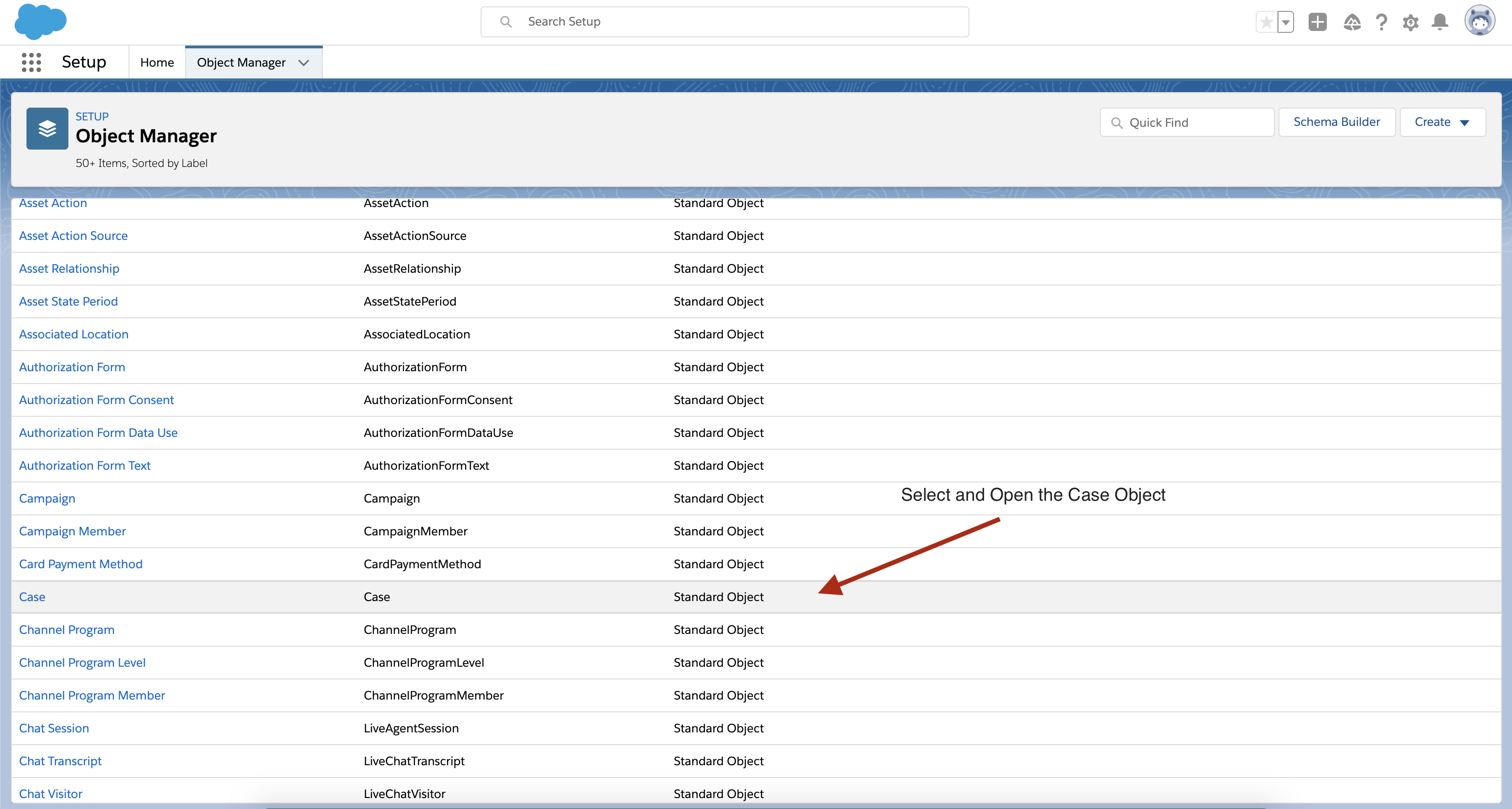
Find the Case Object
In the Case Object select the Buttons, Links and Actions tab. Now look for the Email quick action with name DGSendEmail.
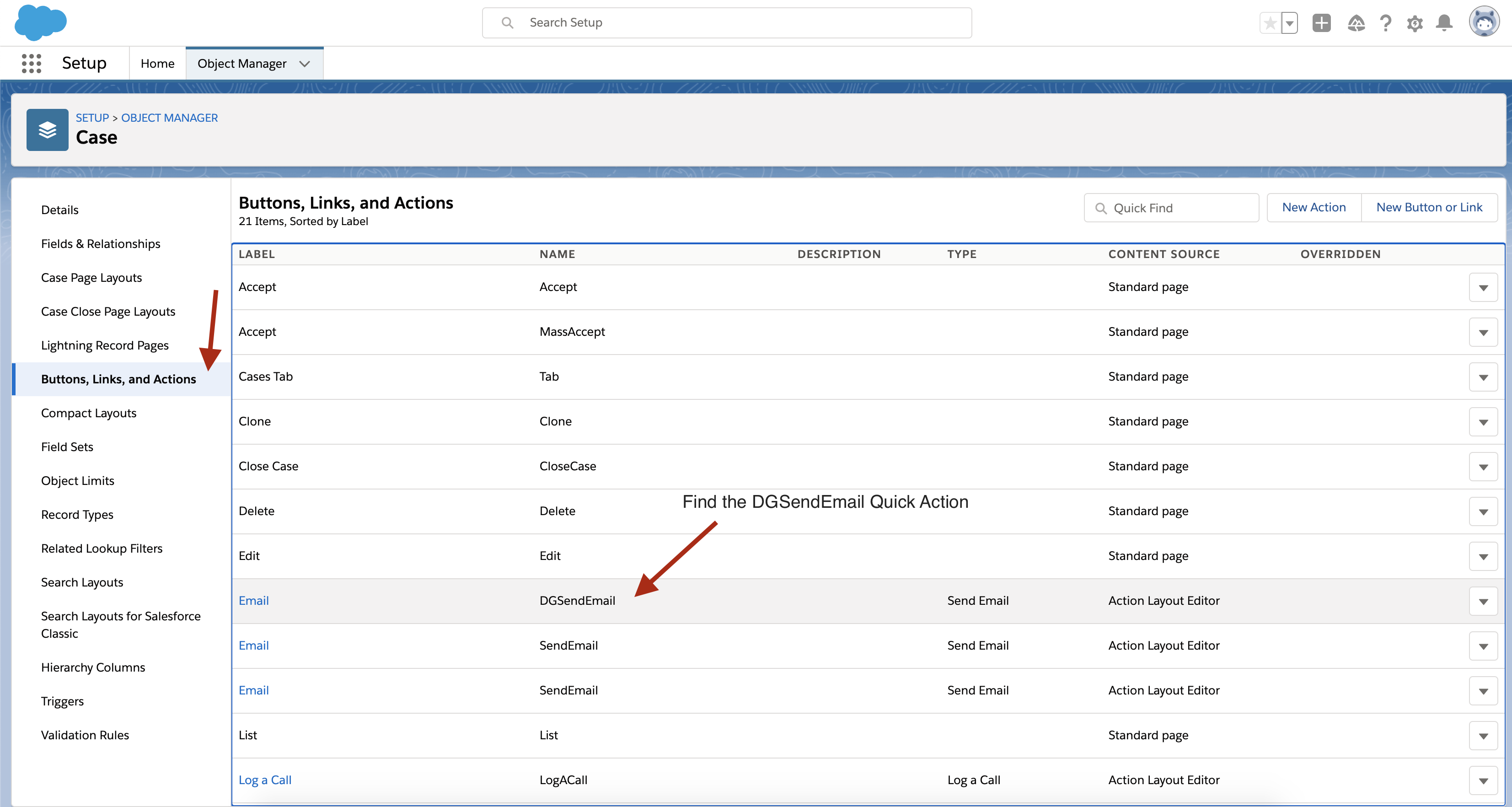
Find the DGSendEmail Quick Action
Click on the quick action and it should like in the screenshot below.
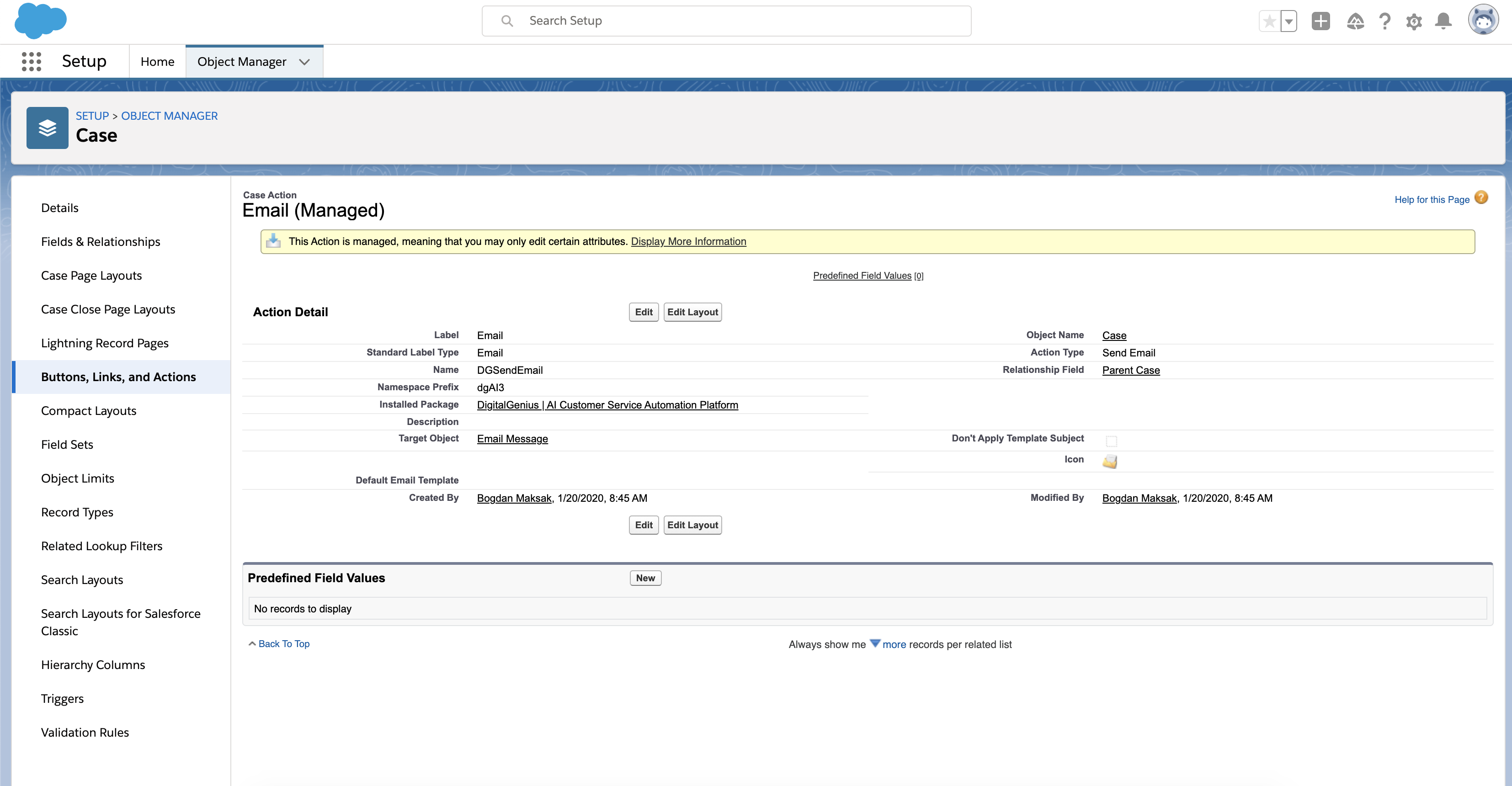
Quick Action
Congratulations! You found the right quick action and we almost there to enable your general email from address.
Add the Predefined FROM Address
In the Predefined Field Values click on New.
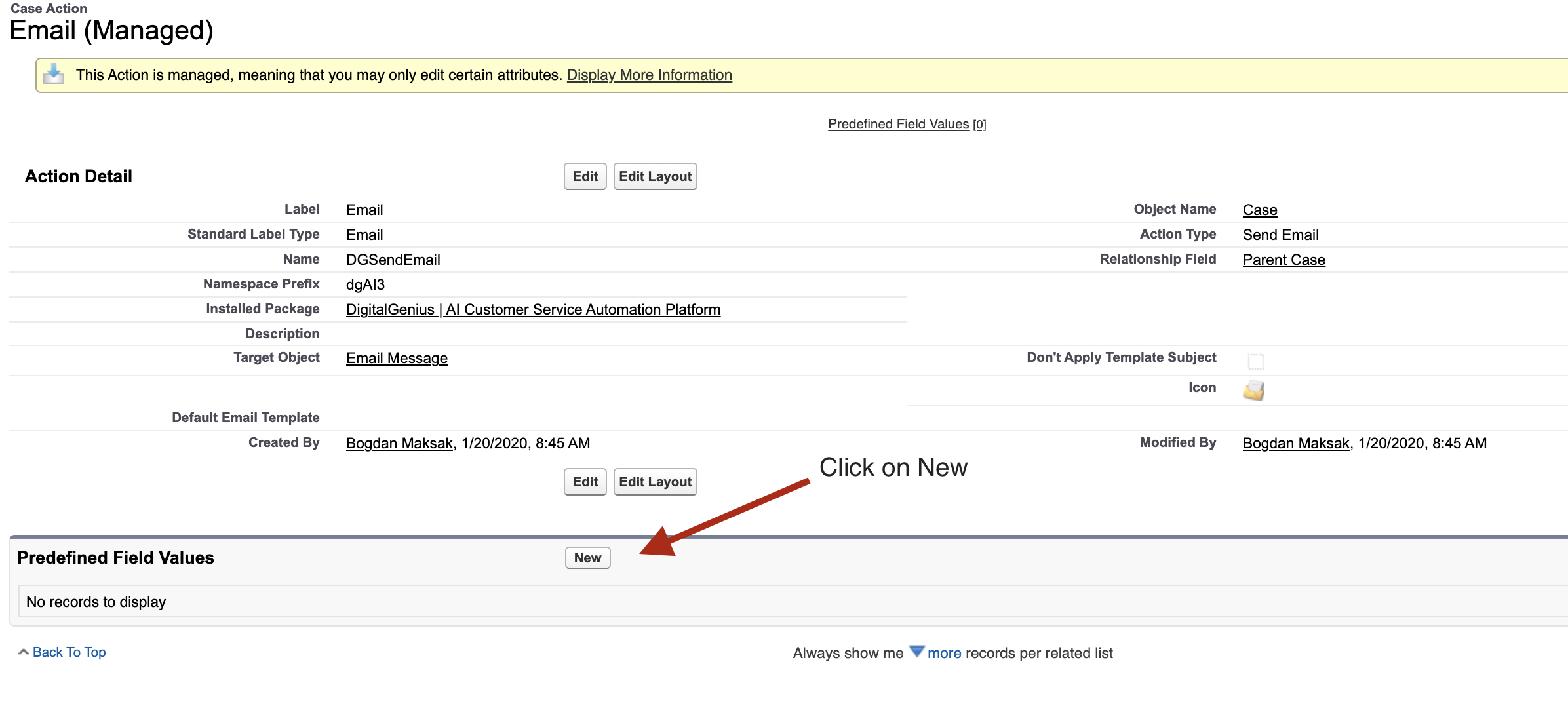
Click New
After the page reloads you should see the interface to add a new value. In the Field Name select From Address.
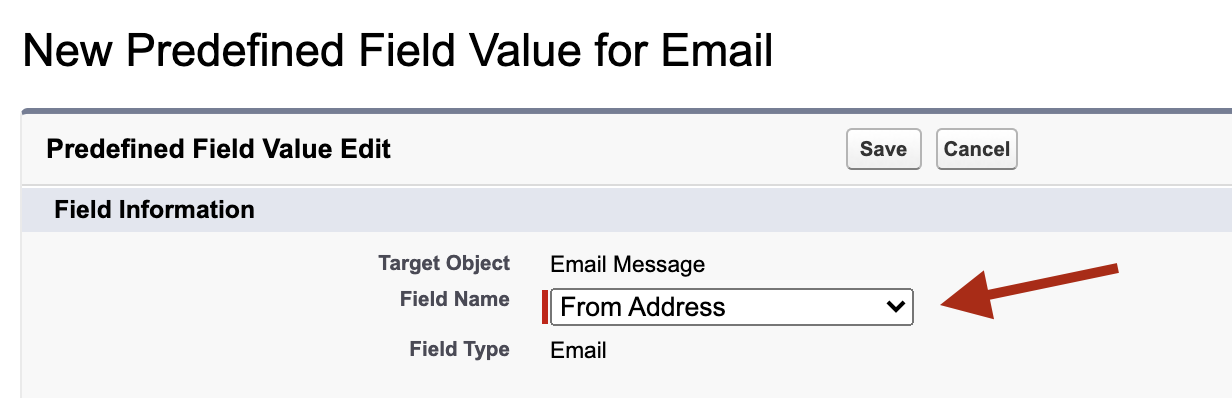
Select From Address
The page will reload again and then you should see the text area to enter the value. In the formula value field enter the email address you would like to use but in quotes. So if you want to use [email protected] then put "[email protected]" like in the screenshot below.
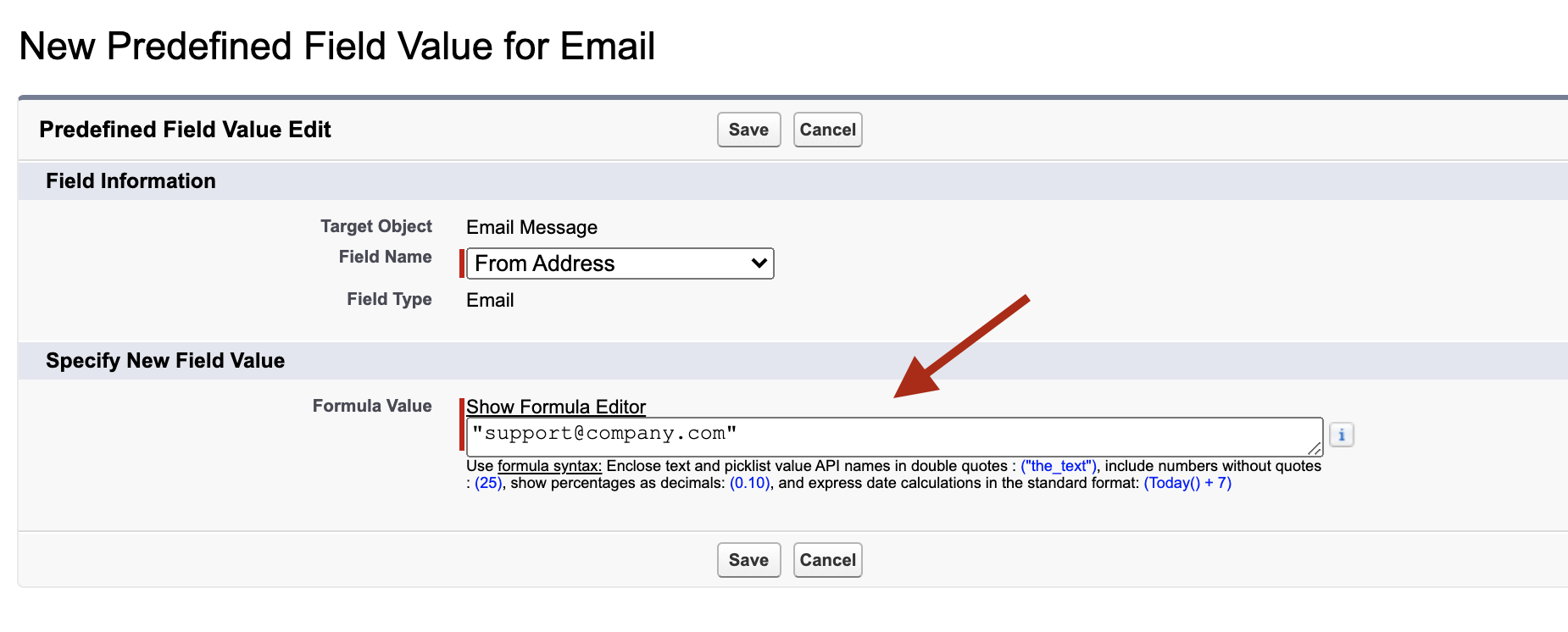
Enter the email address in quotes
Click save and you should now see the quick action summary with your predefined from address there.
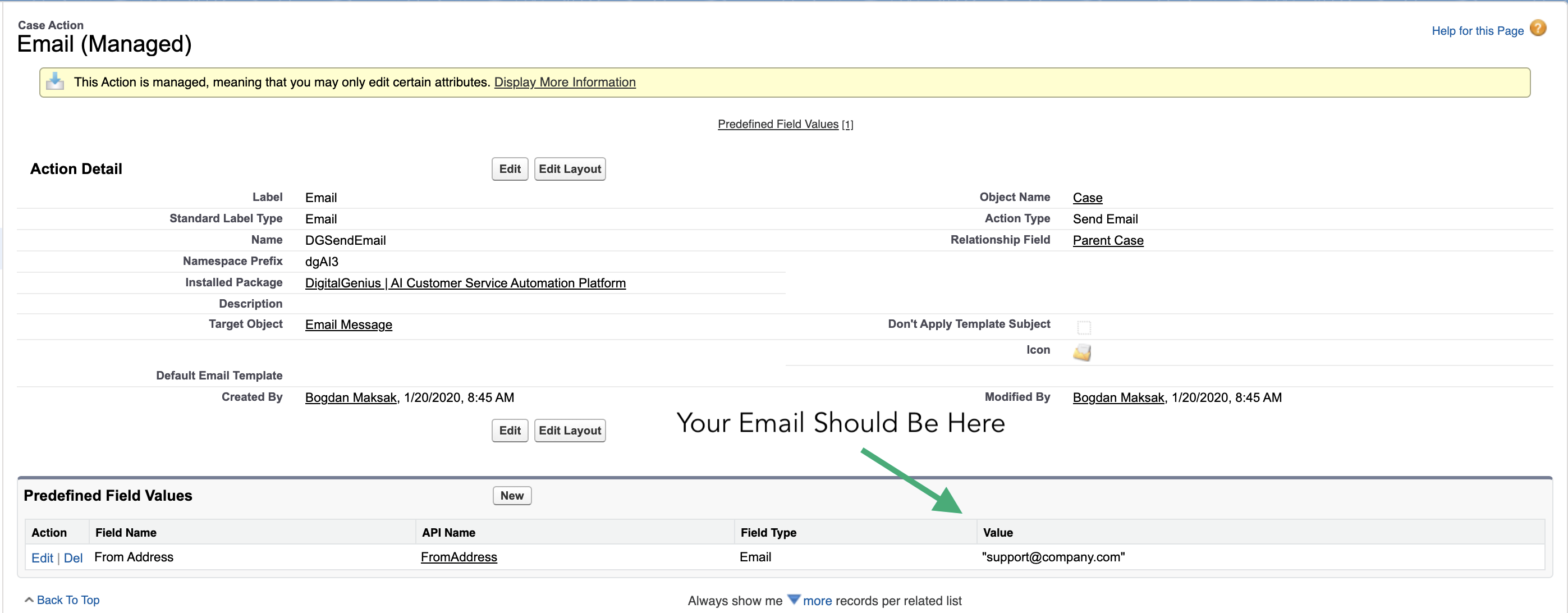
Congratulations! You have updated the email address and now automated email responses should be coming from your general email.
Make sure the email address is accessible for the OAuth user profile
Updated 6 months ago
